Overview
Odoo can handle various delivery methods, including third party shippers linked with the transportation company tracking system. It allows you to manage the transport company, the real prices and the destination. And finally, you will be able to print the shipping labels directly from Odoo.
Конфигурация
Install the shipper company connector module
In the Inventory module, click on . Under Shipping Connectors, flag the transportation companies you want to integrate :
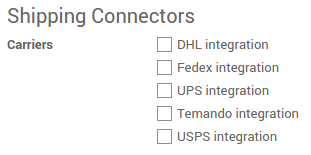
Then click on Apply.
Configure the delivery method
To configure your delivery methods, go to the Inventory module, click on .
The delivery methods for the chosen shippers have been automatically created.
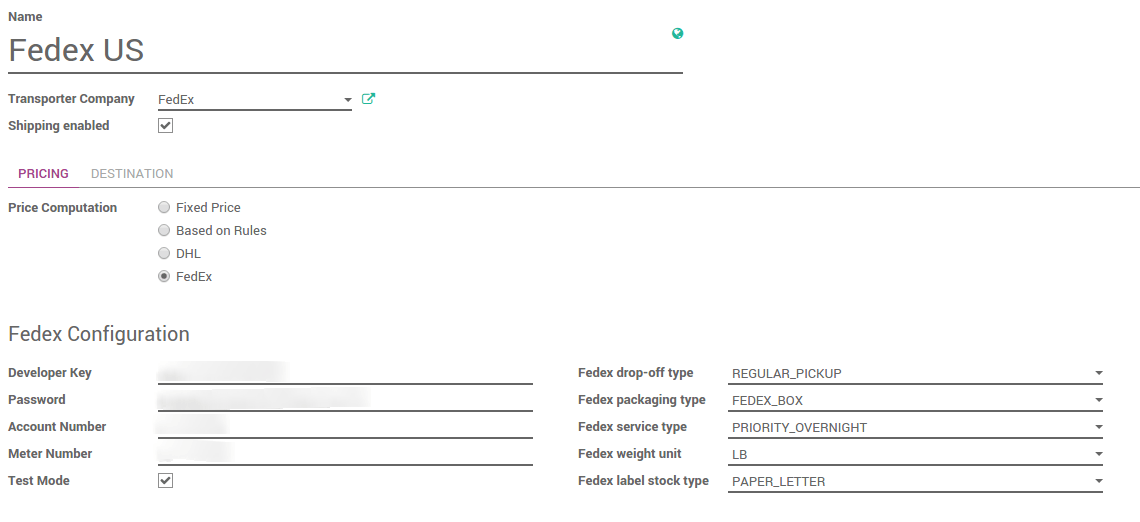
In the Pricing tab, the name of the provider means that the delivery will be handled and computed by the shipper system.
The configuration of the shipper is split into two columns :
- The first one is linked to your account (develop key, password,...). For more information, please refer to the provider website.
- The second column varies according to the provider. You can choose the packaging type, the service type, the weight unit...
- Uncheck Test Mode when you are done with the testings.
Company configuration
In order to compute the right price, the provider needs your company information. Be sure your address and phone number are correctly encoded.
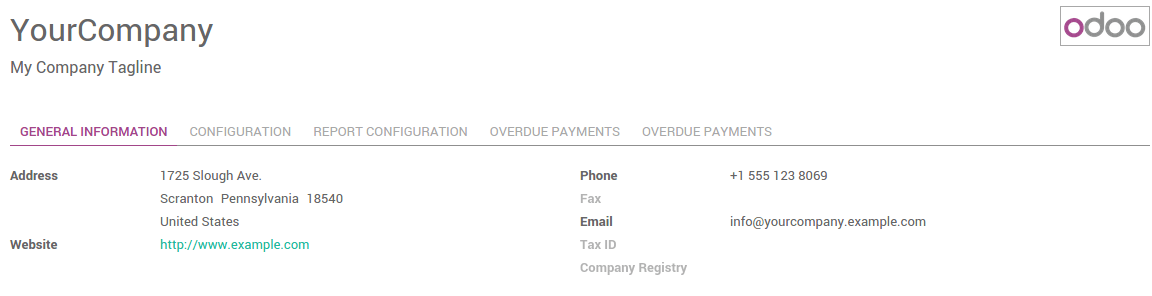
To check your information, go to the Settings application and click on General Settings. Click on the first link Configure your company data.
Product configuration
The shipper companies need the weight of your product, otherwise the price computation cannot be done.
Go the Sales module, click on . Open the products you want to ship and set a weight on it.
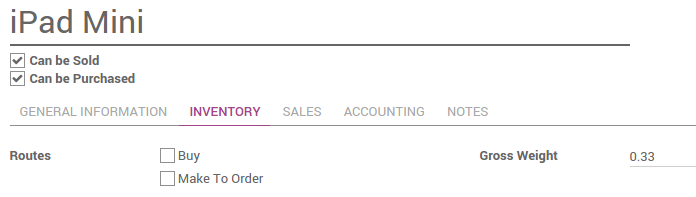
Совет
The weight on the product form is expressed in kilograms. Don't forget to do the conversion if you are used to the imperial measurement system.
How to print shipping labels ?
The delivery order created from the sale order will take the shipping information from it, but you can change the carrier if you want to.
If you create a delivery transfer from the inventory module, you can add the third party shipper in the additional info tab.
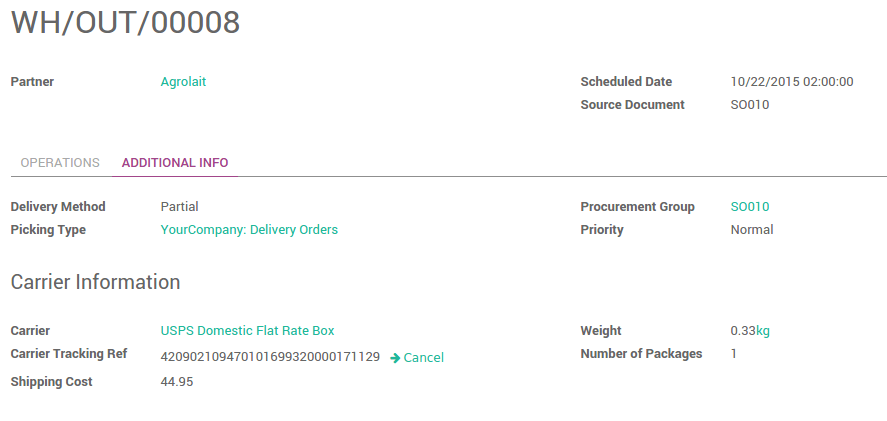
Click on Validate to receive the tracking number and the label(s).
The label to stick on your package is available in the history underneath :
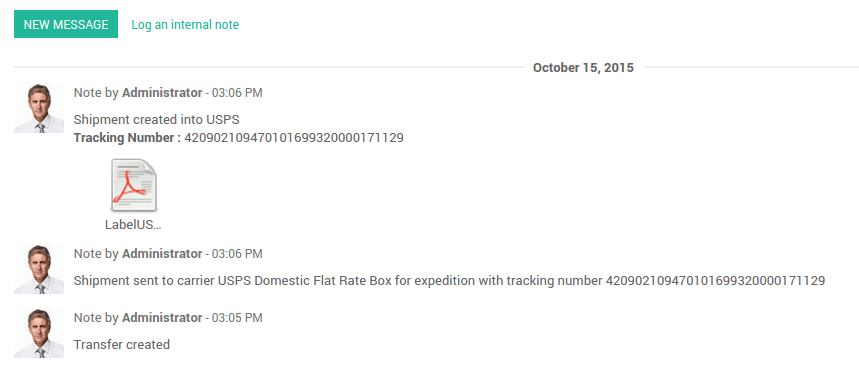
Click on it to open the document and print it :
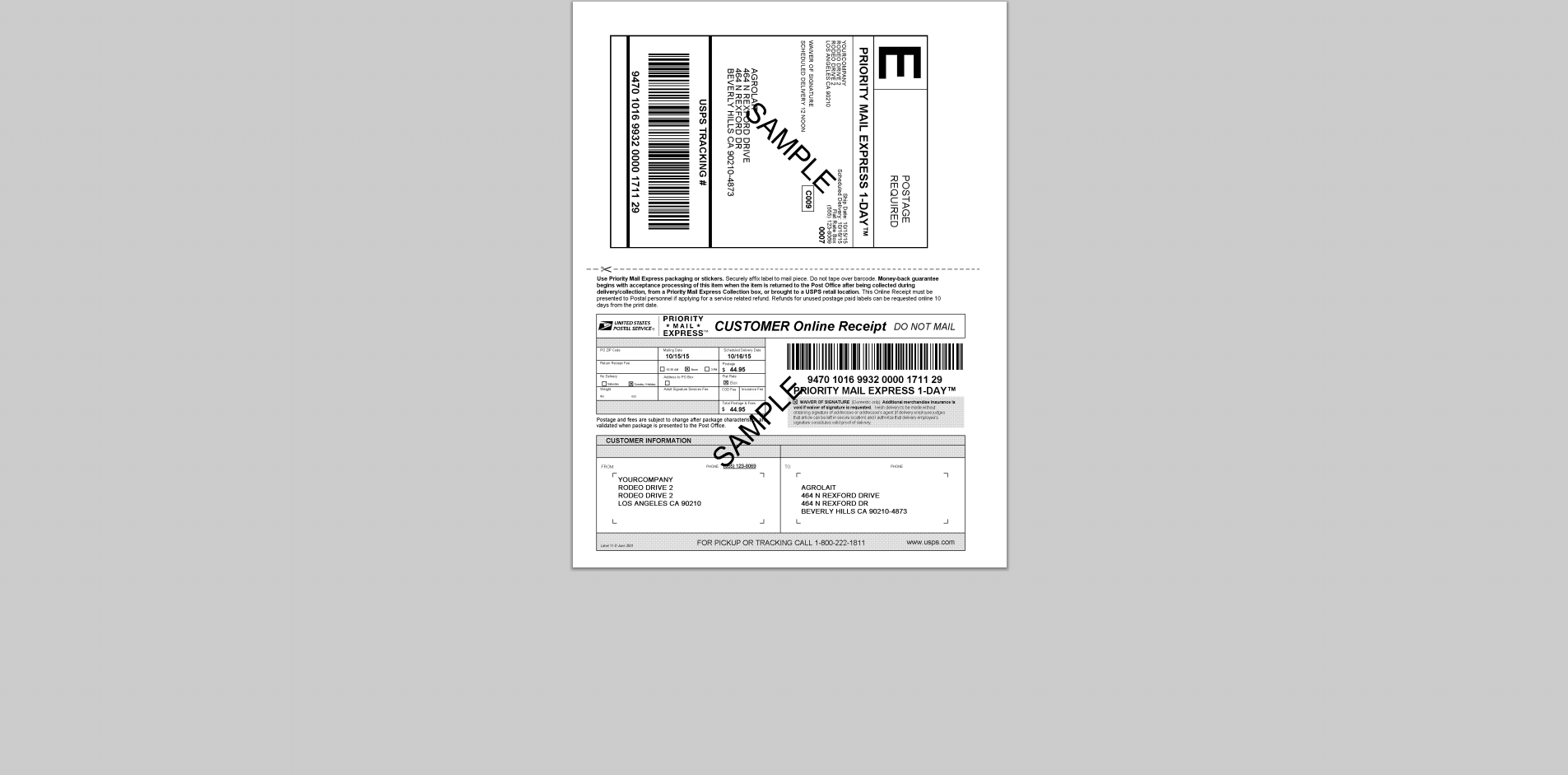
Примечание
If you are doing multi-packages shippings, most of the time, there will be one label per package. Each label will appear in the delivery history.