Общайтесь с посетителями сайта в живом чате
С помощью Живого чата Odoo вы можете устанавливать прямой контакт с посетителями вашего сайта. Простое диалоговое окно позволит им связаться с одним из ваших торговых представителей. Таким образом, вы можете легко превратить потребности клиетов в потенциальные возможности для бизнеса. Также Вы сможете оказывать помощь своим клиентам. В целом, это идеальный инструмент для повышения удовлетворенности клиентов.
Настройка
Чтобы получить Живой чат, откройте модуль «Приложения», найдите «Live Chat» и нажмите «Установить».
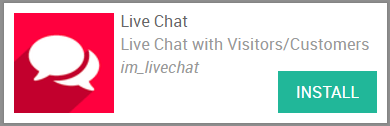
Модуль Live Chat предоставляет вам прямой доступ к вашим каналам. Там операторы могут легко присоединиться и покинуть чат.
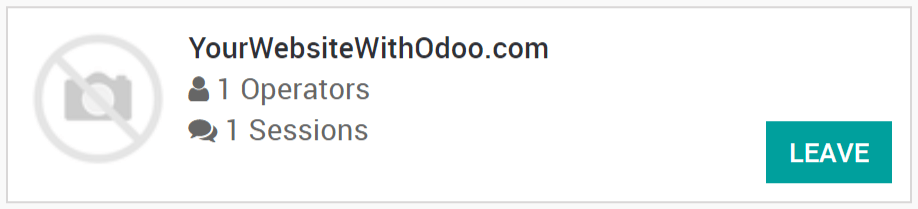
Добавление чата на сайт Odoo
Если ваш сайт был создан с помощью Odoo, в него автоматически добавляется чат. Все, что осталось сделать, это перейти к и выбрать канал для привязки к веб-сайту.
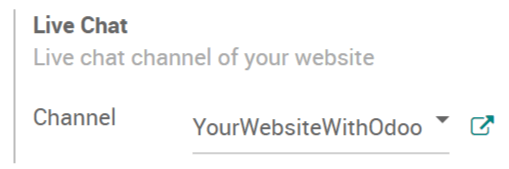
Добавление чата на внешний сайт
Если ваш сайт не был создан с помощью Odoo, перейдите в модуль Live Chat и выберите канал для связи. Там вы можете просто скопировать код, для добавления его на ваш сайт. Дополнительно есть специальный URL-адрес, который вы можете отправить клиентам или поставщикам для получения доступа к чату.
Скрыть / отобразить Живой чат в соответствии с правилами
Rules for the live chat can be defined on the channel form. For instance, you can choose to display the chat in the countries you speak the language of. On the contrary, you are able to hide the chat in countries your company does not sell in. If you select Auto popup, you can also set the length of time it takes for the chat to appear.
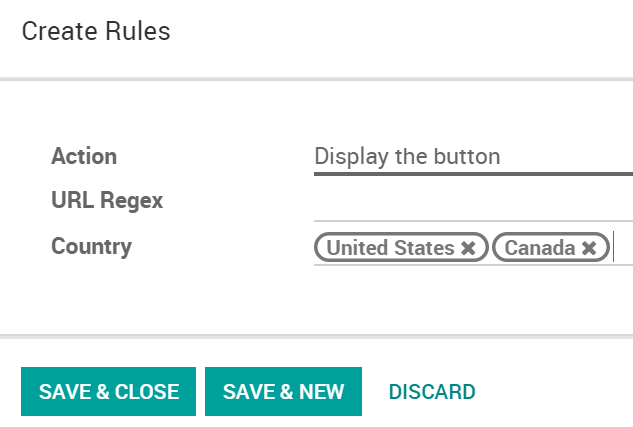
Prepare automatic messages
On the channel form, in the Options section, several messages can be typed to appear automatically on the chat. This will entice visitors to reach you through the live chat.
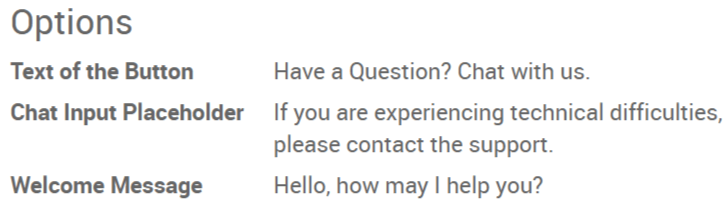
Start chatting with customers
In order to start chatting with customers, first make sure that the channel is published on your website. To do so, select Unpublished on Website on the top right corner of the channel form to toggle the Published setting. Then, the live chat can begin once an operator has joined the channel.
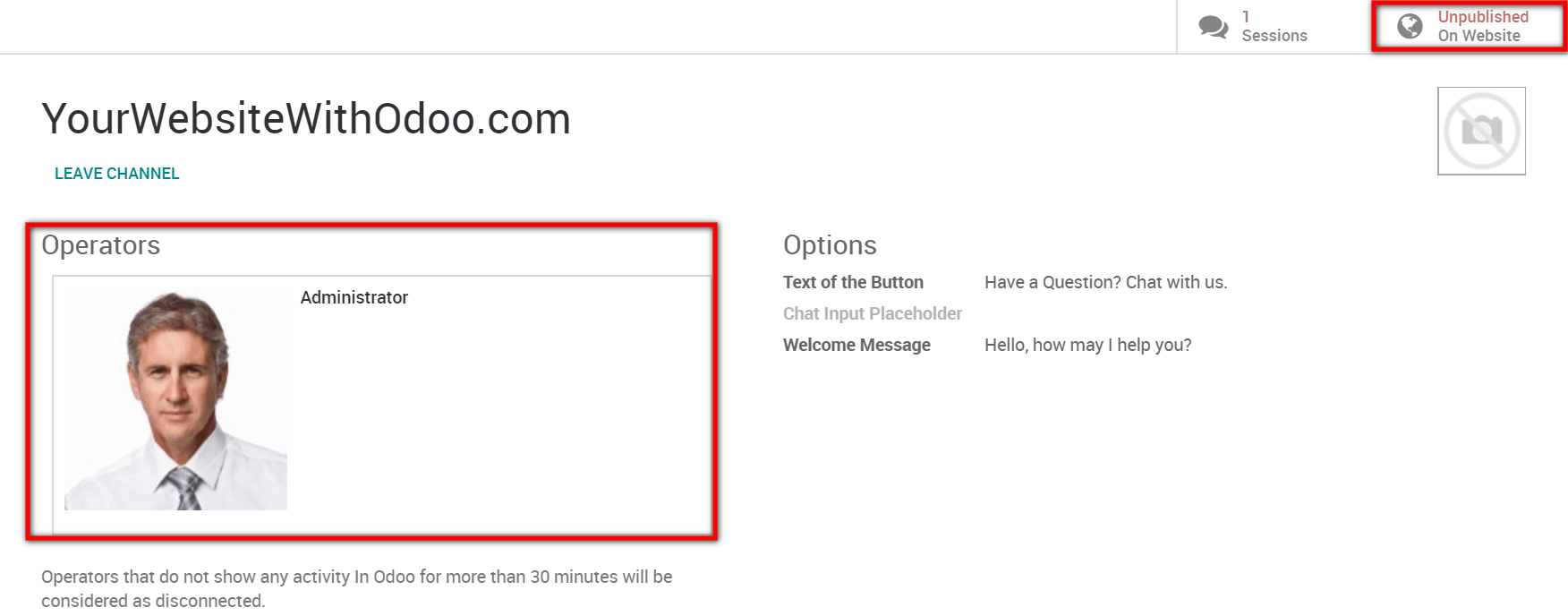
Примечание
If no operator is available and/or if the channel is unpublished on the website, then the live chat button will not appear to visitors.
In practice, the conversations initiated by the visitors will appear in the Discuss module and will also pop up as a direct message. Therefore, inquiries can be answered wherever you are in Odoo.
If there several operators in charge of a channel, the system will dispatch sessions randomly between them.
Use commands
Commands are useful shortcuts for completing certain actions or to access information you might need. To use this feature, simply type the commands into the chat. The following actions are available :
/help : show a helper message.
/helpdesk : create a helpdesk ticket.
/helpdesk_search : search for a helpdesk ticket.
/history : see 15 last visited pages.
/lead : create a new lead.
/leave : leave the channel.
Примечание
If a helpdesk ticket is created from the chat, then the conversation it was generated from will automatically appear as the description of the ticket. The same goes for the creation of a lead.
Send canned responses
Canned responses allow you to create substitutes to generic sentences you frequently use. Typing a word instead of several will save you a lot of time. To add canned responses, go to and create as many as you need to. Then, to use them during a chat, simply type ":" followed by the shortcut you assigned.
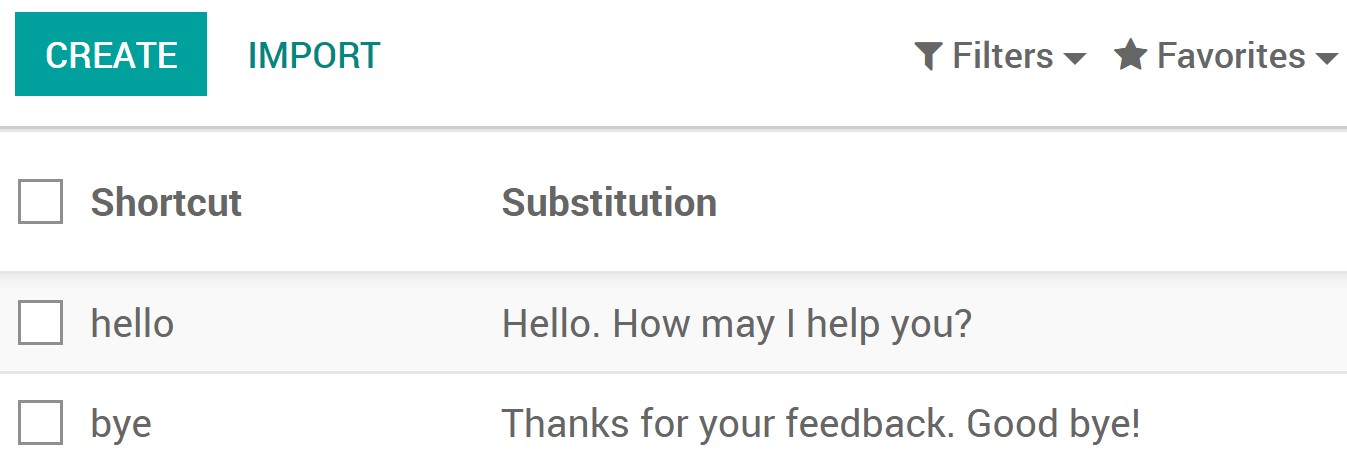
You now have all of the tools needed to chat in live with your website visitors, enjoy !