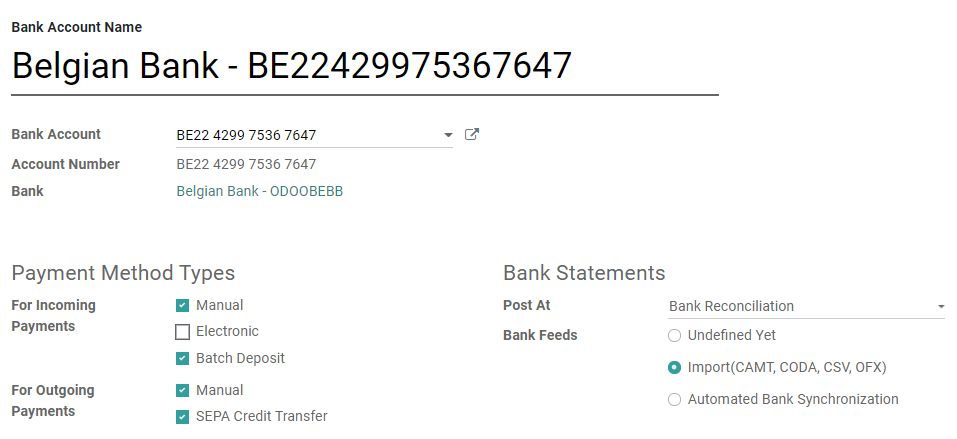You can manage as many Bank Accounts as needed on your database. Configuring them well allows you to make sure that all your banking data is up to date and ready for the reconciliation with your Journal Entries.
In Odoo Accounting, each Bank Account is configured to have a dedicated Journal which is configured to post all entries in a dedicated Account.
Note
Whenever you add a Bank Account, a dedicated journal and a dedicated account are automatically created and configured.
Every Bank Journal is displayed by default on the Accounting Overview in the form of a convenient card. It includes action buttons that are displayed when appropriate.
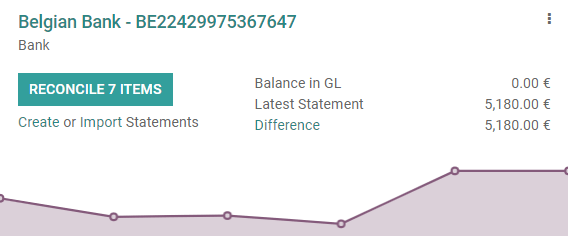
Add a new Bank Account
You can either connect your bank account to your Odoo database, or configure your bank account manually and upload the bank statements manually.
Bank Synchronization
Connect your bank account to your database and have your bank statements synced automatically.
To synchronize a new bank account, go to , click on Add a Bank Account, then find your bank in the list, click on Connect, and follow the instructions on-screen.
Note
Click here for more information about this bank synchronization.
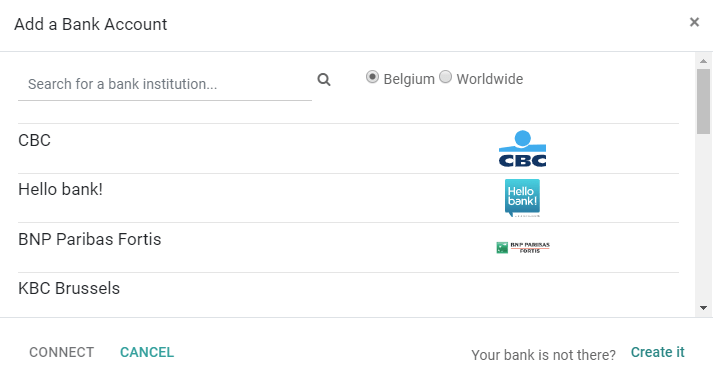
Manual configuration
If your Bank Institution can’t be synchronized automatically, or if you prefer not to sync it with your database, you may also configure your bank account manually.
To add a new bank account manually, go to , click on Add a Bank Account, then on Create it, and fill out the form.
- Name: the bank account's name, as displayed on Odoo.
- Account Number: your bank account number (IBAN in Europe).
- Bank: click on Create and Edit to configure the bank's details. Add the bank institution's name and its Identifier Code (BIC or SWIFT).
- Code: this code is your Journal's Short Code, as displayed on Odoo. By default, Odoo creates a new Journal with this Short Code.
- Journal: This field is displayed if you have an existing Bank Journal that is not linked yet to a bank account. If so, then select the Journal you want to use to record the financial transactions linked to this bank account or create a new one by clicking on Create and Edit.
Note
Odoo detects the bank account type (e.g., IBAN) and enables some features accordingly.
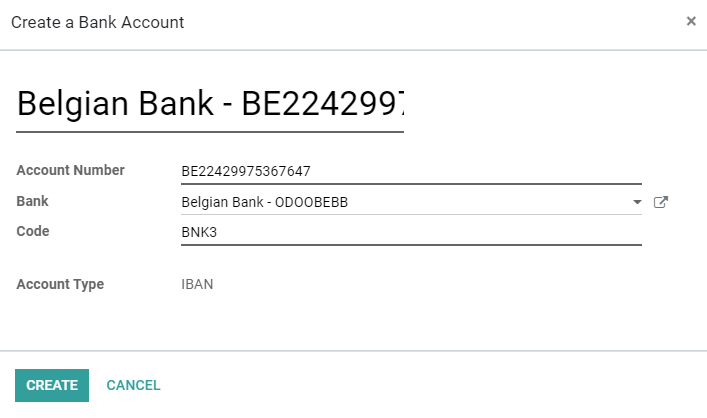
Advanced configuration
To edit an existing bank account, go to , and open the bank account you want to modify.
If you need to edit the bank account details, go to the Bank Account field and click on the External Link button next to the list arrow. There, you can edit the bank account's number, Account Holder, Account Holder Name, and your Bank Institution's details by clicking on the External Link next to the Bank field. These details are used to register some payments.
You can configure which types of payments are enabled in the Payment Method Types section and how the bank statements are recorded and posted in the Bank Statements section.