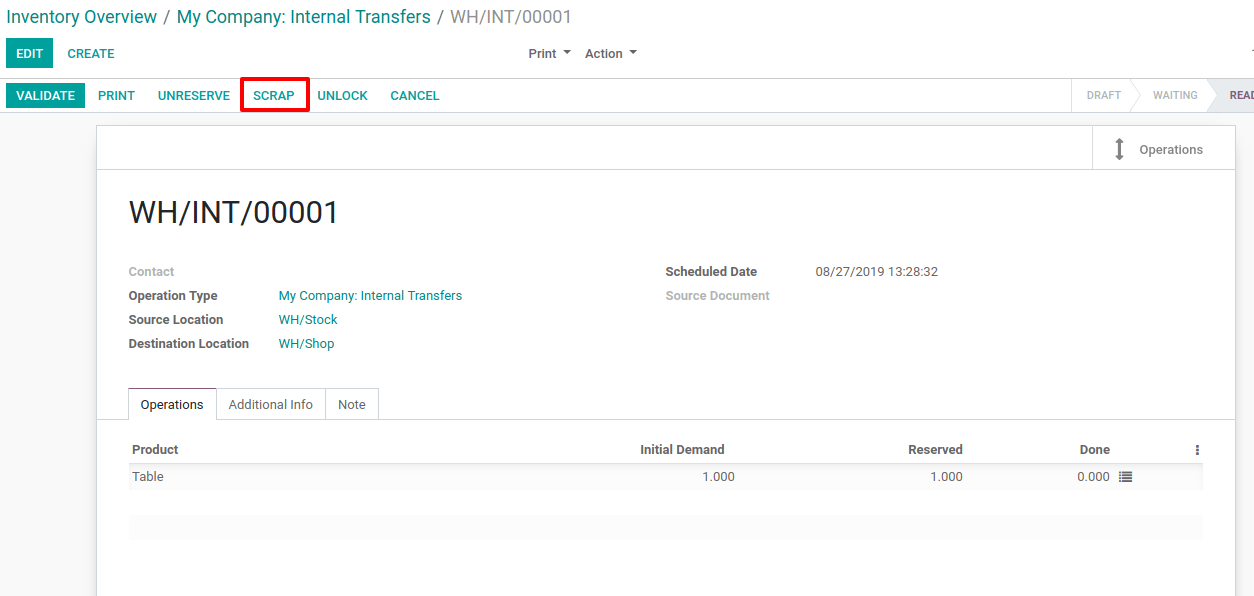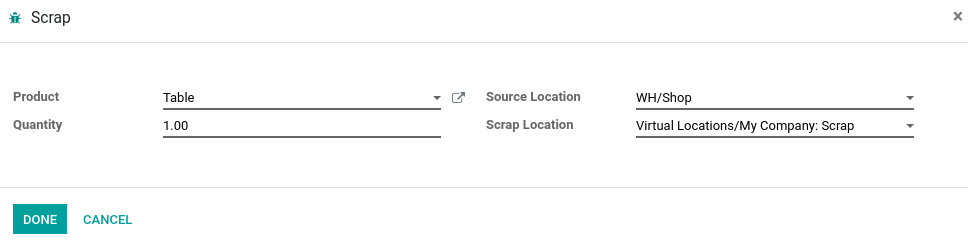In your warehouse, you sometimes find products that are damaged or that are unusable due to expiry or for some other reasons. You often notice this during picking or physical inventory. Since those products cannot be sold or stored, you have to scrap them.
When goods are scrapped, they are not reflected in the system as a part of the inventory. The scrapped material will be physically moved to the scrap area and not taken into account into inventory valuation.
Note
Scrap means waste that either has no economic value or only the value of its basic material content, recoverable through recycling.
Configuration
When you install the Inventory app, Odoo automatically creates a scrap location. It’s named Virtual Location/Scap.
Of course, you can create new scrap areas if needed. To do so, go to and activate the Storage Locations feature.

Now, go to and create your scrap location.
Note
You have to check Is a Scrap Location? on the location form. In fact, scrap locations cannot be used as normal storage locations and then, a virtual location will be created for scrapped products.
Different ways to scrap products
With Odoo, you have several ways to scrap products: from receipts, from a delivery order, and from an internal transfer.
Scrap from receipt
Scrapping products from receipts is easy. Go to or click on 1 TO PROCESS under the receipts location.

Now, open the receipt and validate the picking. Once the products entered your stock, the Scrap button appears on the top left corner of your screen.
You can scrap products that were part of the receipt from there. If you do so, it will move them from available stock to the virtual scrap location.
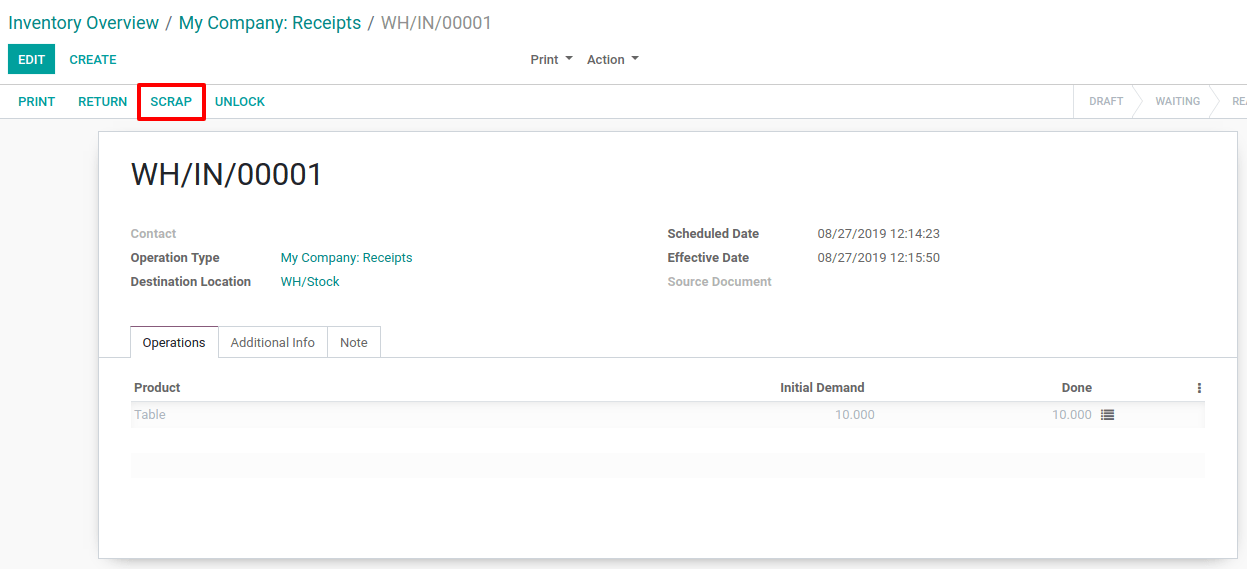
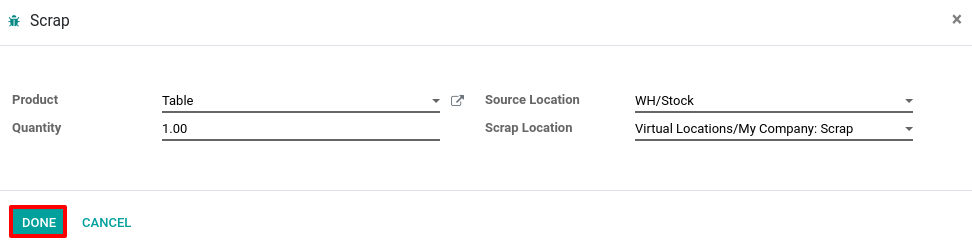
Scrap from delivery order
To scrap products from a delivery order, go to or click on 1 TO PROCESS.

Once done, open the delivery order. You can see the scrap button in the upper left of the document. If you scrap the product from there, it will be moved from your available stock to the virtual scrap location.
You can find all the scrap orders made from the picking by clicking on the button on the top right corner of the document.
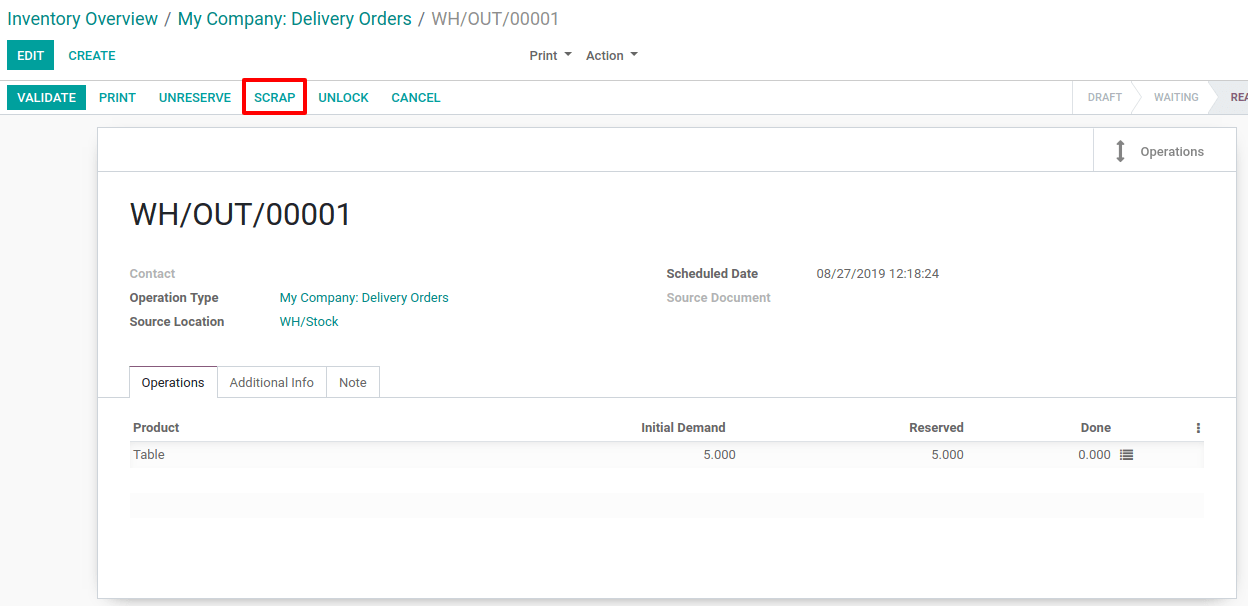
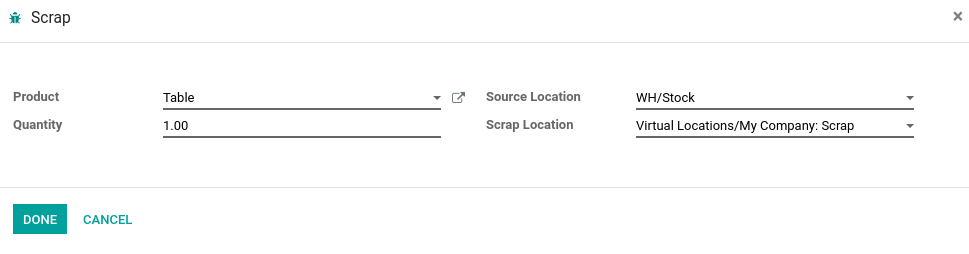
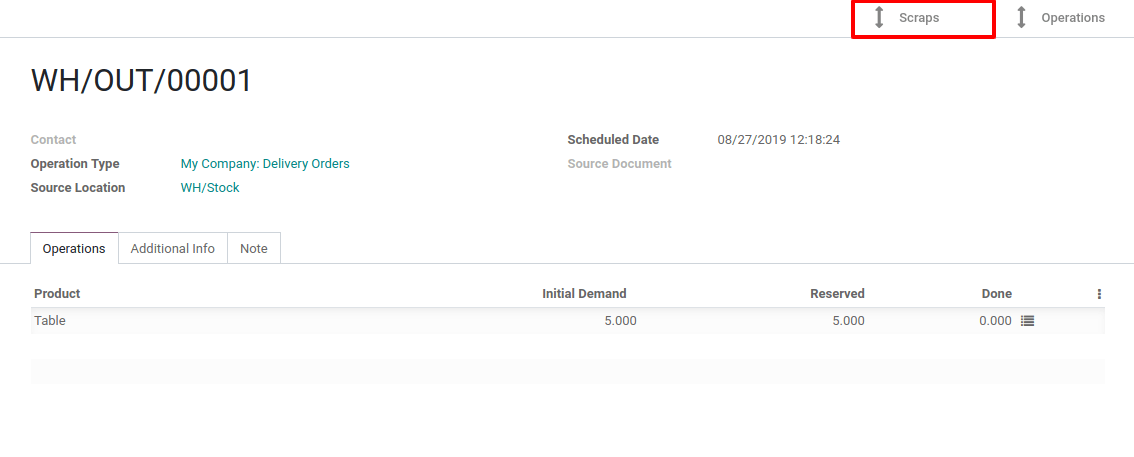
Scrap from an internal transfer
To do this, the flow is almost the same. In fact, you just have to go to .

There, open the internal transfer that interests you. Now, click on the scrap button that is on the top left of the document.
When scrapping before validating the internal transfer, the product is, by default, moved from the source location to the virtual scrap location. But, if you scrap after validating the internal transfer, it will be moved from the destination location, as opposed to the source location, to the virtual scrap location.
Of course, you can manually update the source location of the scrap order if necessary.