In most cases, scheduled dates are computed to be able to plan deliveries, receptions, and so on. Depending on your company’s habits, Odoo generates scheduled dates via the scheduler.
To make your life easier, the Odoo scheduler computes everything per line, whether it’s a manufacturing order, a delivery order, a sale order, etc.
Note
The computed dates are dependent on the different lead times configured in Odoo.
Configuring lead times
Configuring lead times is the first move if you want to compute scheduled dates. Those are the delays promised (in terms of delivery, manufacturing, etc.) to your partners and/or clients.
Note
In Odoo, you can configure different lead times.
At a product level
When configuring lead times at the product level, you have three different types to take into account: supplier lead time, customer lead time, and manufacturing lead time.
Supplier lead time
The supplier lead time is the time needed for the supplier to deliver your purchased products. To configure it, select a product and click on the inventory tab. There, you will have to add a vendor to your product.
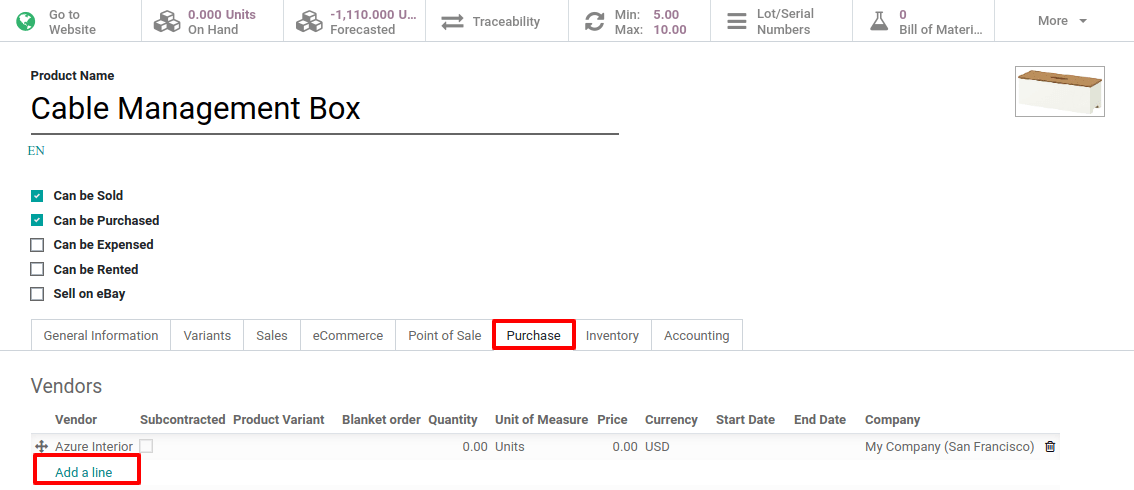
Now, just open the vendor form and fill its Delivery lead time. In this case, the delivery day will be equal to Date of the Purchase Order + Delivery Lead Time.
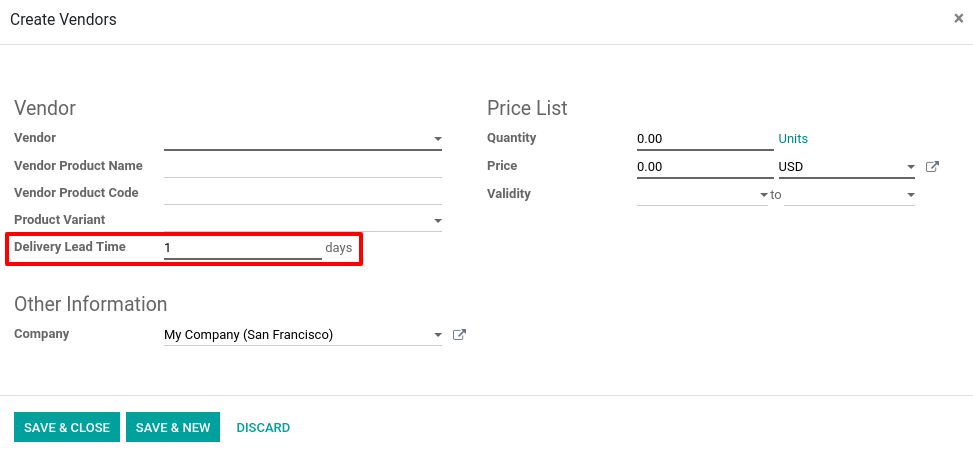
Tip
Do not forget that it is possible to add different vendor pricelists and, thus, different delivery lead times, depending on the vendor.
Customer Lead Time
It is the time needed to get your product from your store/warehouse to your customer. It can be configured for any product. To add it, select a product and go to the inventory tab. There, simply indicate your customer lead time.
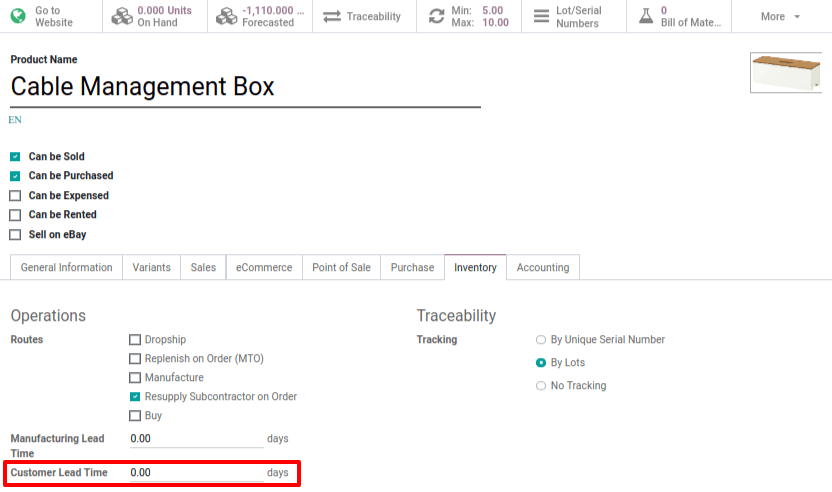
Manufacturing lead time
On the same page, it is possible to configure what’s called the Manufacturing Lead Time. It is the time needed to manufacture the product.
At the company level
At the company level, you can configure security days. Those are useful to cope with eventual dalys and to be sure to meet your engagements. The idea is to subtract backup days from the computed scheduled date in case of delays.
Once again, there are three different types of security lead times: for sales, for purchases, and for manufacturing.
Security lead time for sales
In sales, security lead time corresponds to backup days to ensure you will be able to deliver your clients in times. They are margins of errors for delivery lead times. Security days are the same logic as the early wristwatch, in order to arrive on time.
The idea is to subtract the numbers of security days from the calculation and, thus, to compute a scheduled date earlier than the one you promised to your client. In that way, you are sure to be able to keep your commitment.
To set up your security dates, go to and enable the feature.

Security lead time for purchase
It follows the same logic as security lead time for sales except that security lead time for purchase is the margin of error for vendor lead times, not for sales.
When the system generates purchase orders for procuring products, they will be scheduled that many days earlier to cope with unexpected vendor delays.
To find purchase lead time, go to and enable the feature.

Security lead time for manufacturing
The security lead time for manufacturing allows generating manufacturing orders which are scheduled that many days earlier to cope with unexpected manufacturing days.
To configure it, go to and enable the Security Lead Time option. Then, hit save.
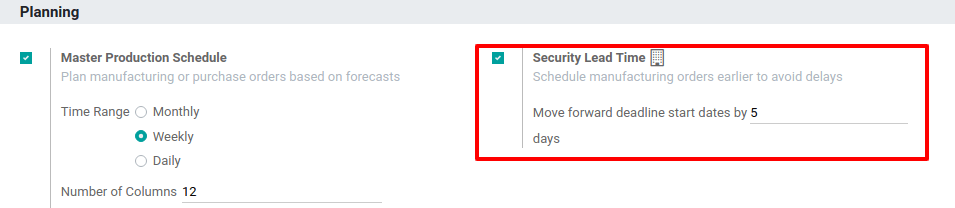
At route level
Sometimes, the internal transfers that a product might do may also influence the computed date. The delays due to internal transfers can be specified in the Inventory app when you create a new rule in a route.
To specify them, go to and add a push rule to set a delay. Of course, you need to activate Multi-step Routes to use this feature.
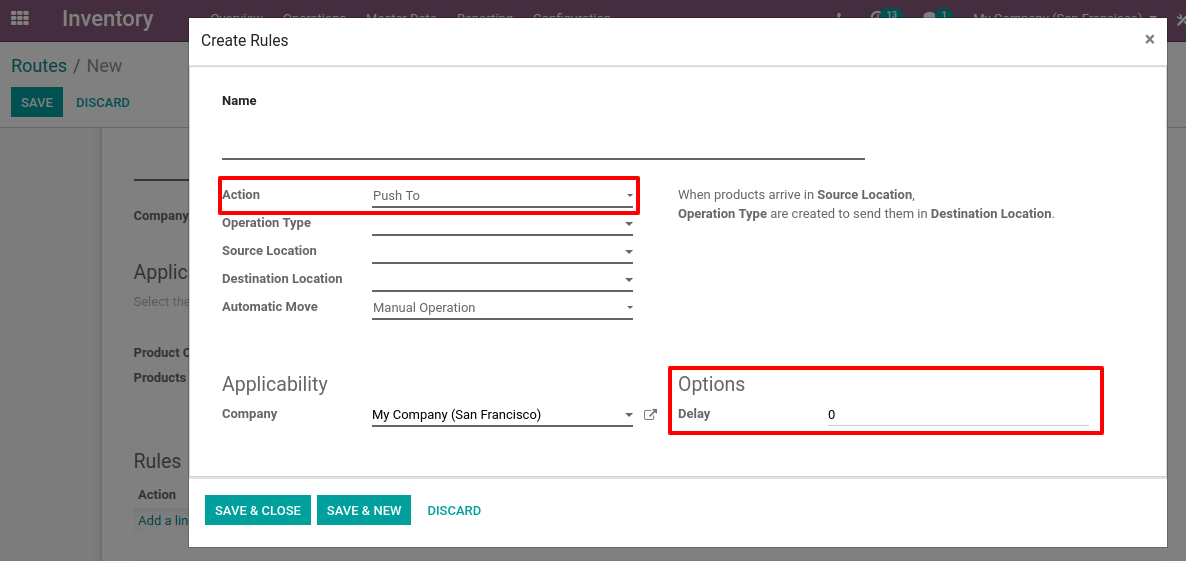
At the sale order level
Expected date
In the Sales application, you have the possibility to activate the option Delivery Date. It will allow you to see additional fields on the sale order.
By enabling this option, Odoo will indicate the Expected Date in the Other Info tab of the sales order. This one is automatically computed based on the different lead times.
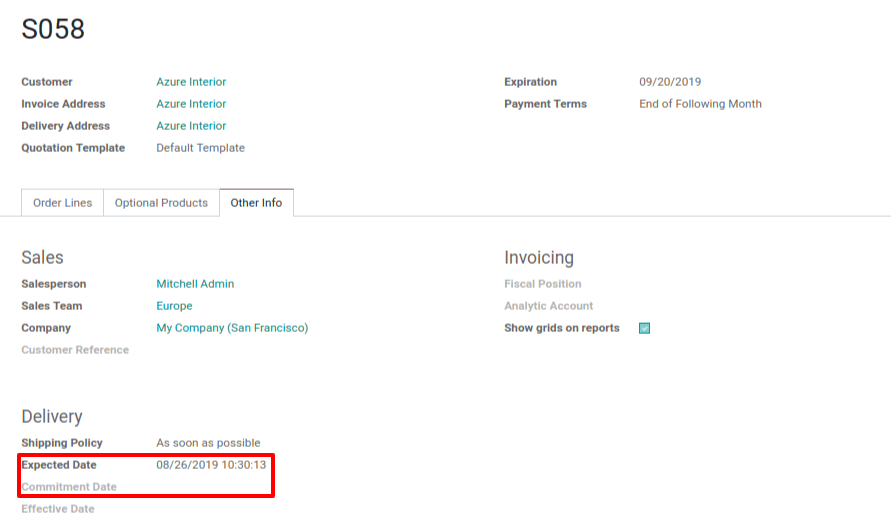
If you set a Commitment Date to deliver your customer that is earlier than the Expected Date, a warning message will appear on the screen.
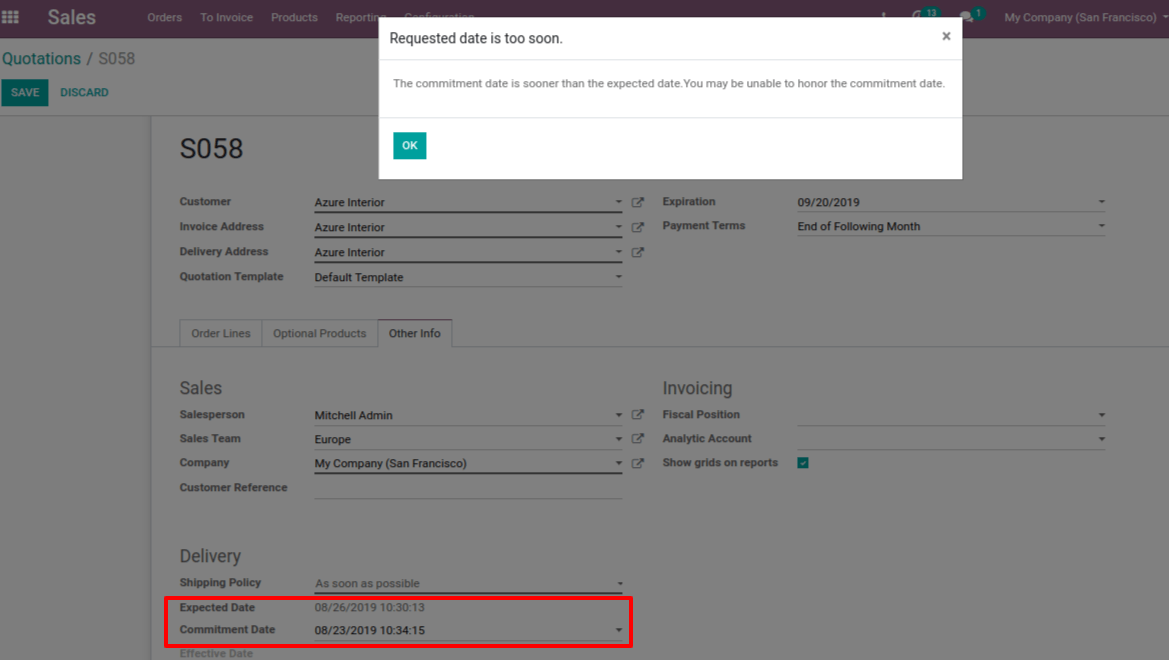
Example
To better understand all the above info, here is an example. You may sell a car today (January 1st), that is purchased on order, and you promise to deliver your customer within 20 days (January 20th). In such a scenario, the scheduler will trigger the following events, based on your configuration:
- January 19: this is the actual scheduled delivery (1 day of Sales Safety Days);
- January 18: you receive the product from your supplier (1 day of Purchase days);
- January 10: this is the deadline to order at your supplier (9 days of Supplier Delivery Lead Time);
- January 8: trigger a purchase request to your purchase team, since they need, on average, 2 days to find the right supplier and order.