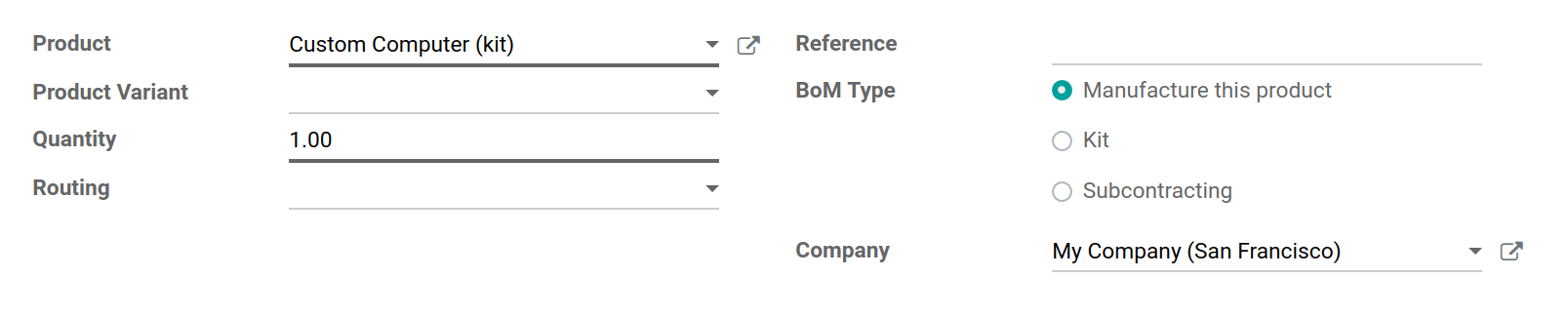A kit is a set of components that are delivered without first being assembled or mixed. Kits are described in Odoo using Bills of Materials. There are two basic ways to configure kits, depending on how the stock of the kit product is to be managed. In either case, both the Inventory and Manufacturing apps must be installed.
Manage Stock of Component Products
If you want to assemble kits as they are ordered, managing stock of the kit components only, you will use a Kit BoM without a manufacturing step.
A product using a Kit BoM will appear as a single line item on a quotation and sales order, but will generate a delivery order with one line item for each of the components of the kit. In the examples below, the first image shows a sales order for the kit Custom Computer Kit, while the second image shows the corresponding delivery order.

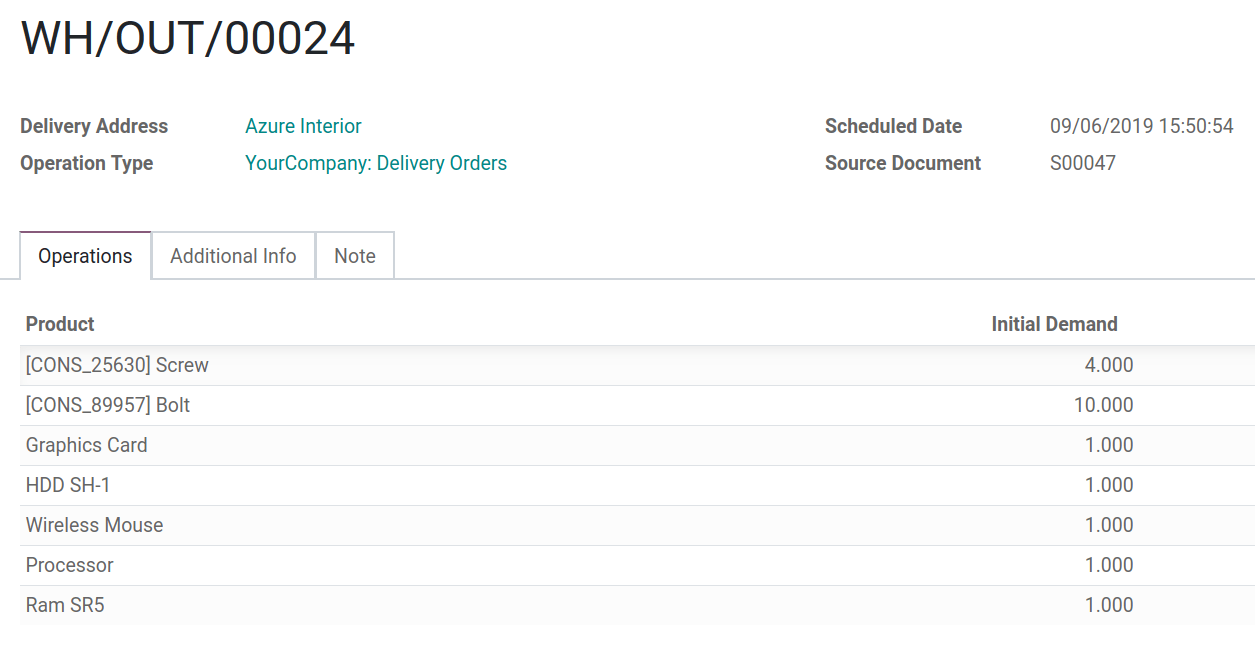
Configuration
From the Products menu in either the Inventory or Manufacturing app, create each component product as you would with any other product, then create the top-level, or kit product. The kit product should have only the route Manufacture set, in the Inventory tab. Because you cannot track the stock of kit products, the Product Type should be set to Consumable. Because a kit product cannot be purchased, then, Can be Purchased should be unchecked.
All other parameters on the kit product may be modified according to your preference. The component products require no particular configuration.
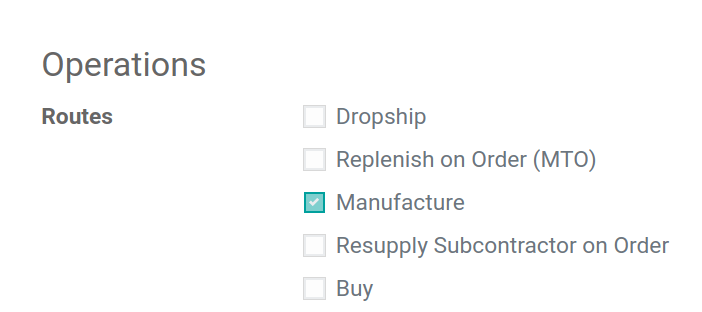
Once the products are configured, create a bill of materials for the kit product. Add each component and its quantity. Select the BoM Type Ship this product as a set of components. All other options may be left with their default values.

Manage Stock of Kit Product and Component Products
If you want to manage stock of the top-level kit product, you will use a standard BoM with a manufacturing step instead of a Kit BoM. When using a standard BoM to assemble kits, a manufacturing order will be created. The manufacturing order must be registered as completed before the kit product will appear in your stock.
Configuration
On the kit product, select the route Manufacture. You may also select Make to Order, which will create a manufacturing order whenever a sales order is confirmed. Select the product type Storable Product to enable stock management.
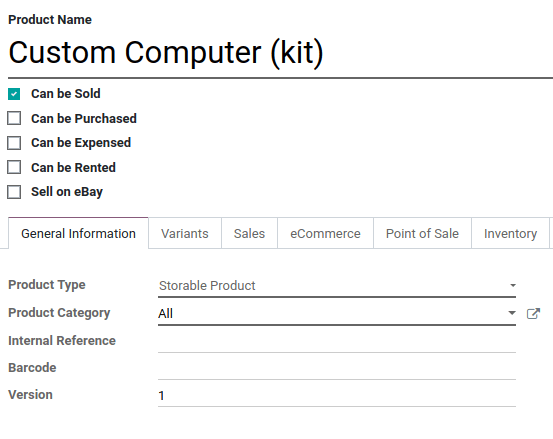
When you create the bill of materials, select the BoM Type Manufacture this product. The assembly of the kit will be described by a manufacturing order rather than a packing operation.