When you use timesheets (from any device, anywhere) to track the time spent on tasks, you are able to bill customers for the exact right amount they should be billed. In addition to it, add a description of the work done to have a reliable tracking and history, and compare the forecasted times, all in favor of becoming a more proactive company.
Choose an encoding unit
Under , choose the unit of measure to
register your timesheet. This provides tools and widgets to help you encoding.
Minimal duration is the minimum time at which a task is recorded.
Rounding up allows you to time up or down to the nearest minutes or hours. For example: if the
interval is set to 30min, a 14min entry will show up in reports as 0min, and a 29min entry
as 30min.
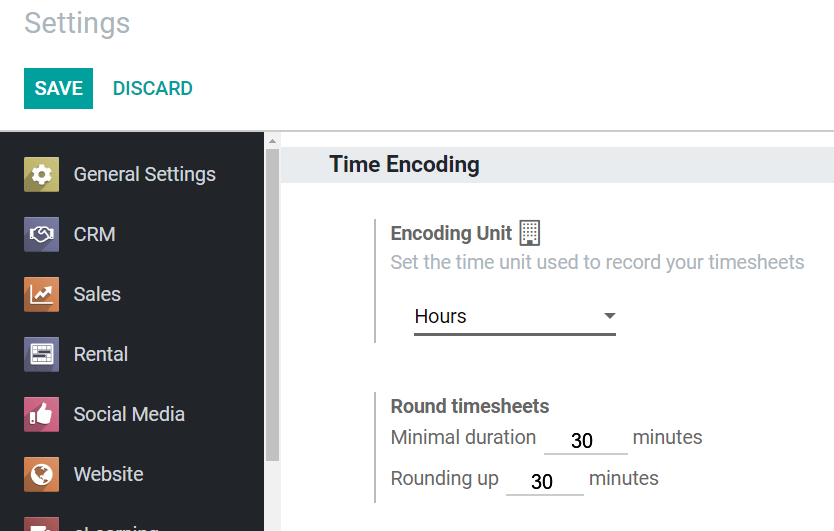
Note
Reportings are expressed in hours, the default value.
Create a task from a SO & timesheet on it
Under the General Settings of your product, categorize it as a service.
On the Sales tab, (section Sales Invoicing Policy) choose if you want to invoice customers
based on the quantity previous ordered (the one sent on a quotation, for instance), on the time
recorded (while the service was being executed), or by manually adding the time spent when
creating the invoice.
Chose the right Service Tracking for you and, from now on, when a sales order is confirmed,
Odoo automatically creates a task/project (if that was the chosen option) and allows you to
timesheet on it.
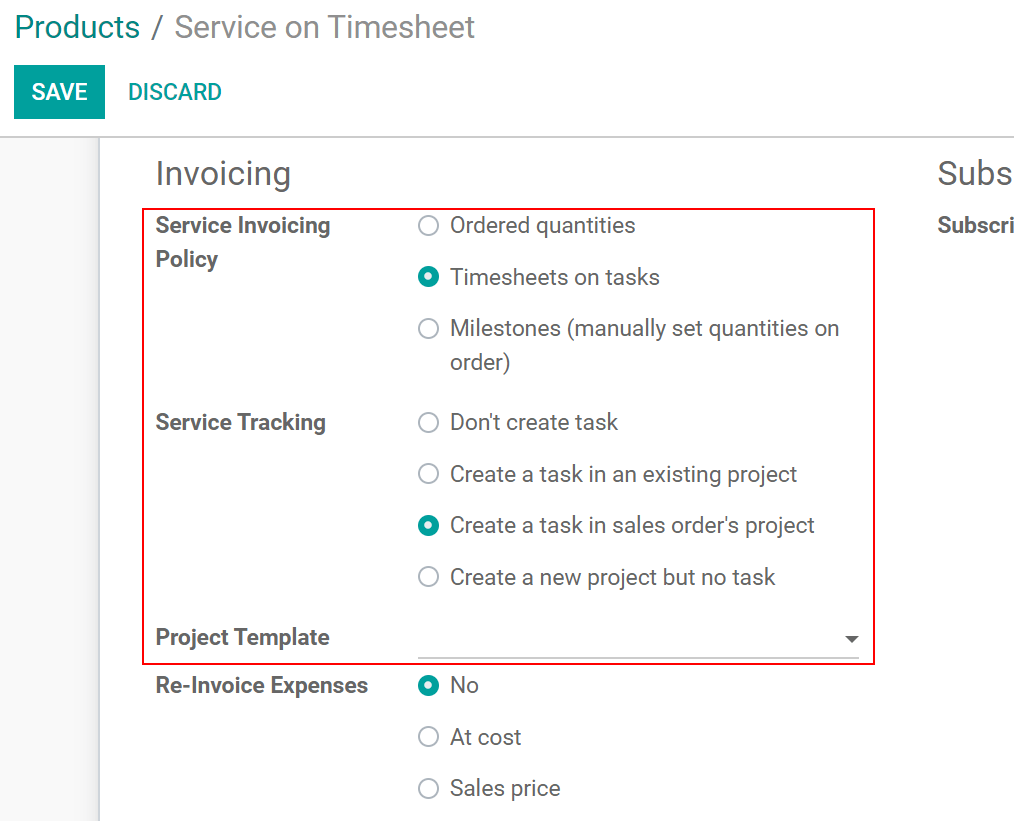
Choose an Invoicing Policy
Go to and choose if you want the recorded time to be directly invoiced, or if it should be approved first.
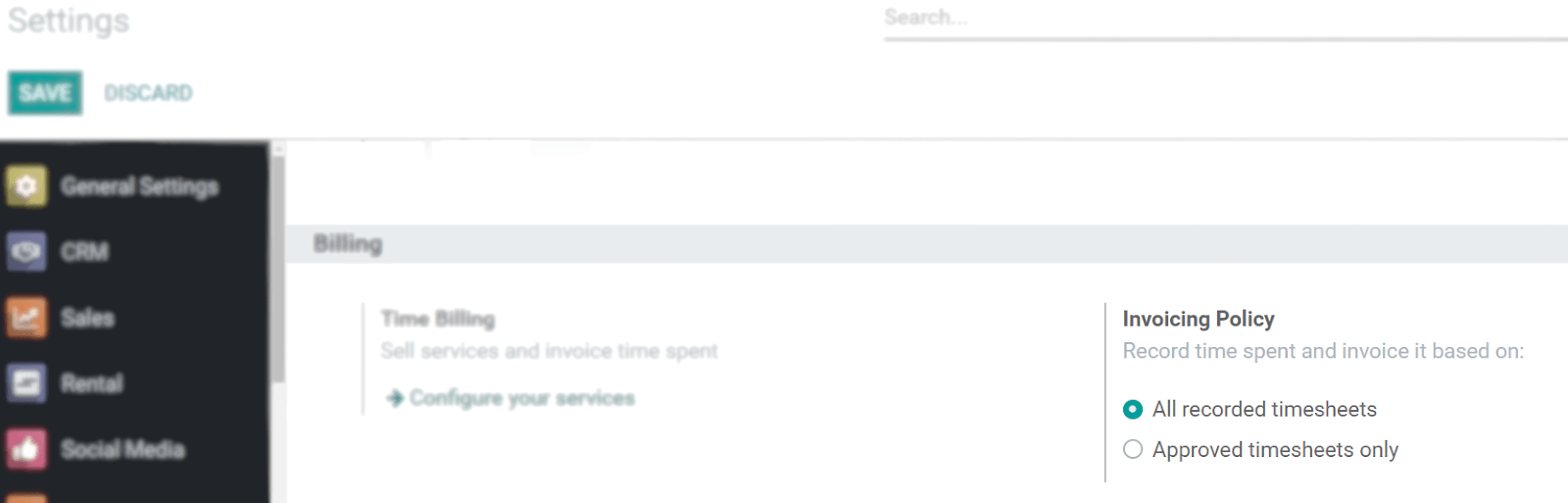
Send reminders
Choose to have an automatic email being sent to all users and managers who have not recorded their
times.
Go to and enable the Employee
Reminder and Manager Reminder features.

Tip
Odoo Timesheets continues to run even if there is no internet connection. The data syncs once you are back online.