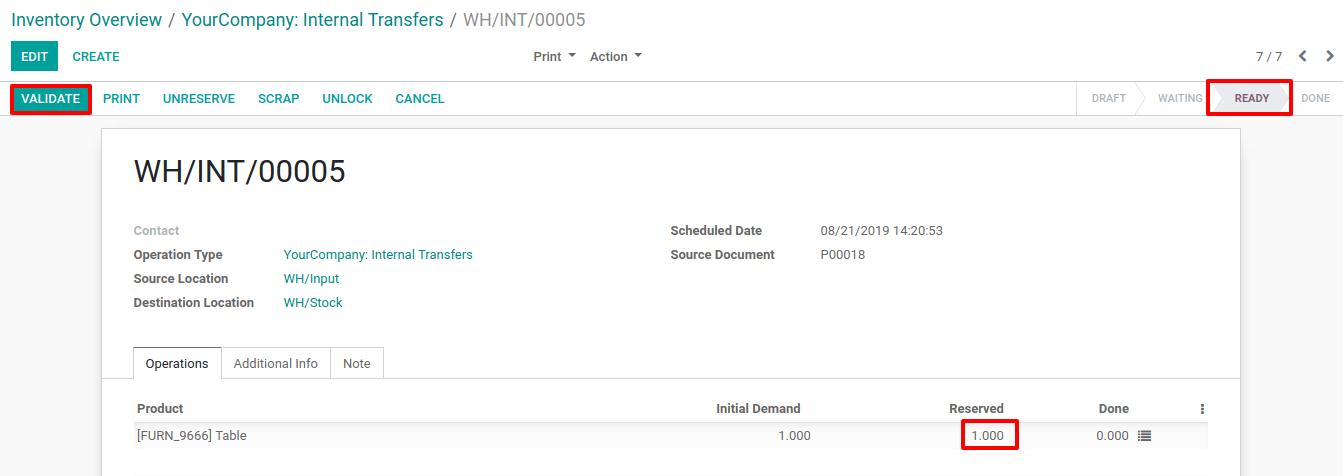Конфигурация
Odoo uses routes to define exactly how you will handle the different receipt steps. The configuration is done at the Warehouse level. By default, the reception is a one-step process, but changing the configuration can allow you to have 2 steps.
The 2 steps flow is like this: you receive the goods in an input area, then transfer them to your stock. As long as the goods are not transferred in your stock, they will not be available for further processing.
Activate Multi-Step Routes
The first step is to allow using multi-step routes. Indeed, routes provide a mechanism to chain different actions together. In this case, we will chain the unload step in the input area to the step entering the products in stock.
To allow multi-step routes, go to and activate the feature. By default, activating multi-step routes will also activate Storage Locations.
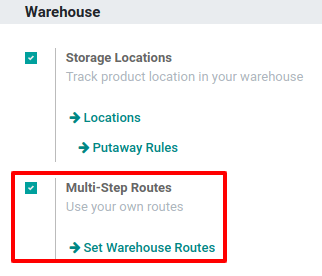
Configure warehouse for receipt in 2 steps
Once multi-step routes is activated, you can go to and enter the warehouse which will use receipt in 2 steps. Then, you can select the option Receive goods in input and then stock (2 steps) for Incoming Shipments.
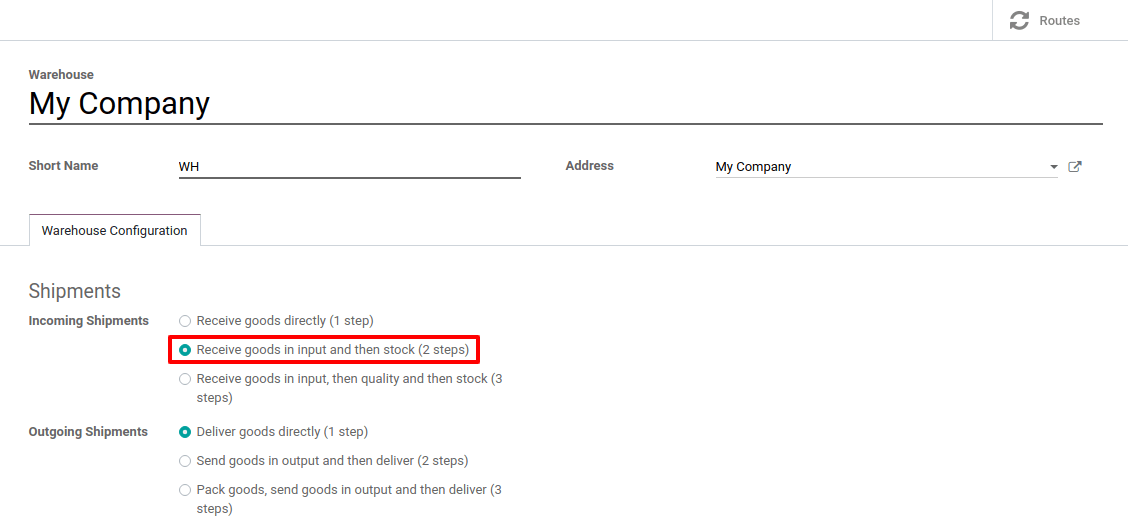
Activating this option will lead to the creation of a new Input location. If you want to rename it, you can go to and update its name.
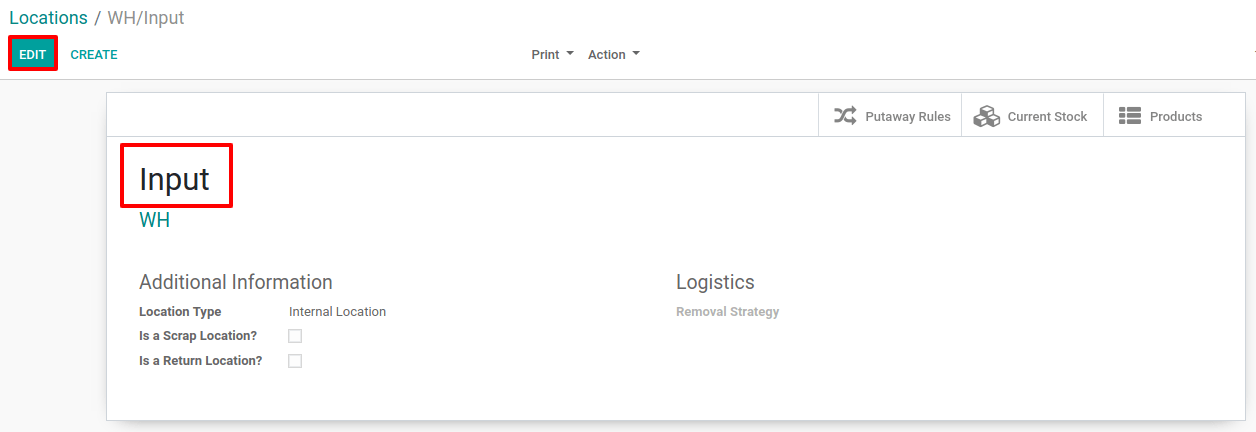
Create a purchase order
In the Purchase application, you can create a Request for Quotation with some storable products to receive from a supplier. Once the RfQ is confirmed, the receipt picking will be created and automatically linked to your purchase order.
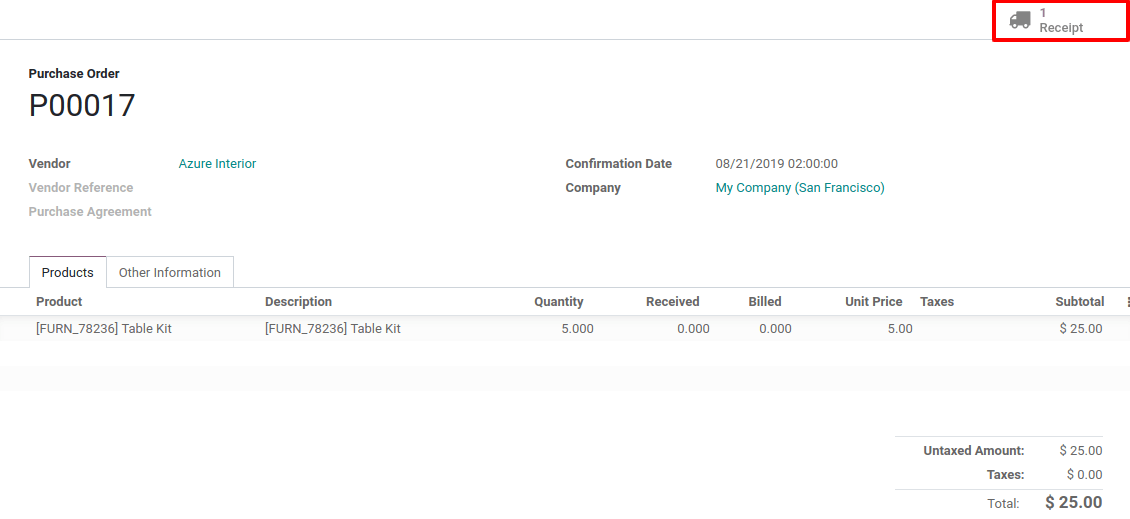
Now, by clicking on the 1 Receipt button, you will see the first picking which will allow entering the product in the input location. Then, another picking, an internal transfer, has been created in order to move the products to Stock.
Process the receipt and the internal transfer
The receipt is the first one to be processed and has a Ready status while the internal transfer will only become Ready once the receipt has been marked as Done.
You can enter the receipt operation from the purchase order, or access it through the inventory dashboard.

By default, a receipt is always considered as ready to be processed. Then, you will be able to directly click on Validate to mark it as done.
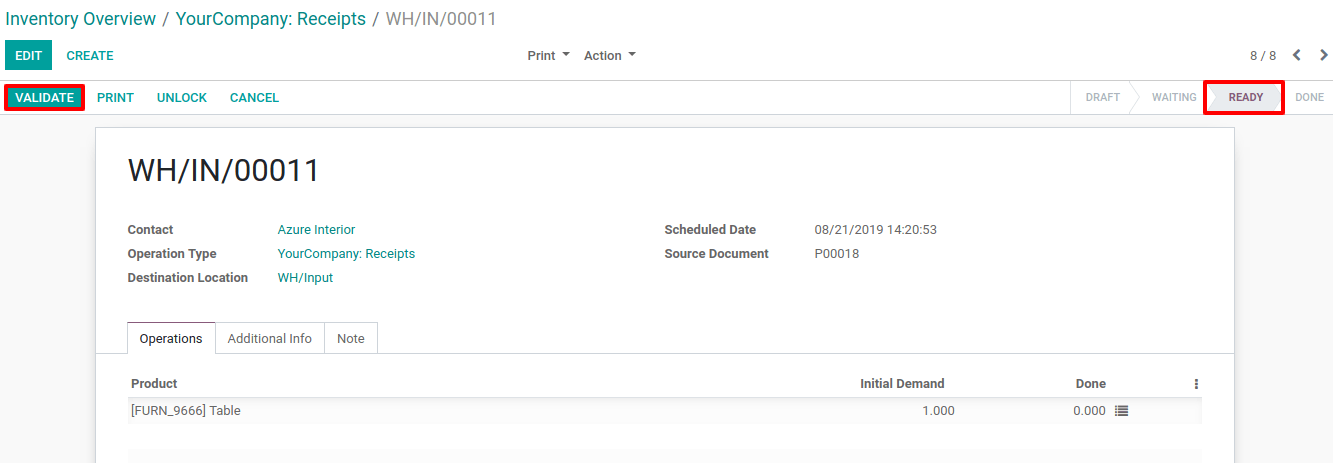
Once the receipt has been validated, the internal transfer is ready to be processed. As documents are chained, the products which have been received are automatically reserved on the internal transfer. Once the transfer is validated, those products enter the stock and you will be able to use them to fulfill customer deliveries or manufacture products.