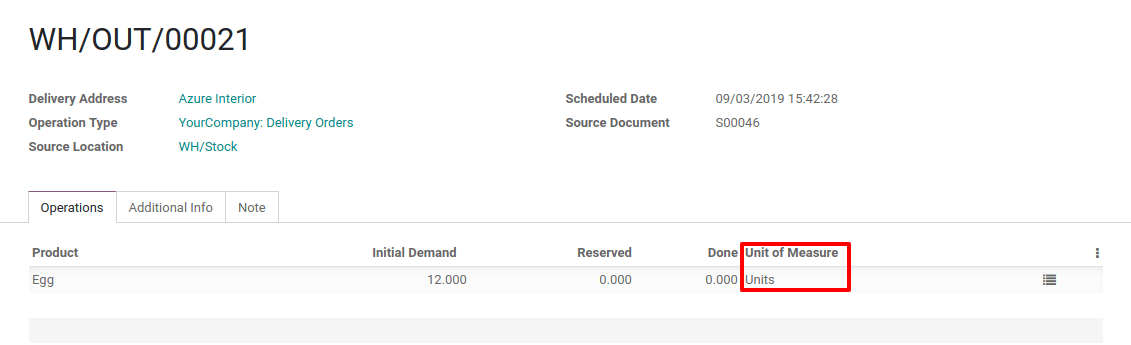In some cases, handling products in different units of measure is necessary. For example, if you buy products in a country where the metric system is of application and sell in a country where the imperial system is used, you will need to convert the units. Another common use case is buying products in bigger packs to your supplier and selling them in units to your customers.
You can set up Odoo to work with different units of measure for one product.
Конфигурация
In the Inventory application, go to . In the Products section, activate Units of Measure, then Save.
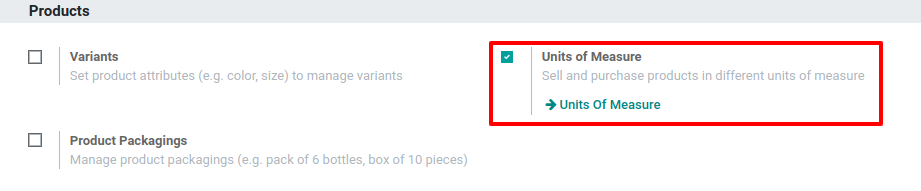
Create New Units of Measure
In the Inventory application go to . There, hit Create. As an example, we will create a Box of 6 units that we will use for the Egg product.

The category is important for unit conversion, you will be able to convert products from one unit to another only if those units belong to the same category. The box of 6 is 6 times bigger than the reference unit of measure for the category which is “Units” here.

Specify Units of Measure on your Products
In the , open the product which you would like to change the purchase/sale unit of measure, and click on Edit.
In the General Information tab, you can select the Unit of Measure in which the product will be sold, which is also the unit in which internal transfers will take place. You can also select the Purchase Unit of Measure, which is the unit in which you purchase the product.
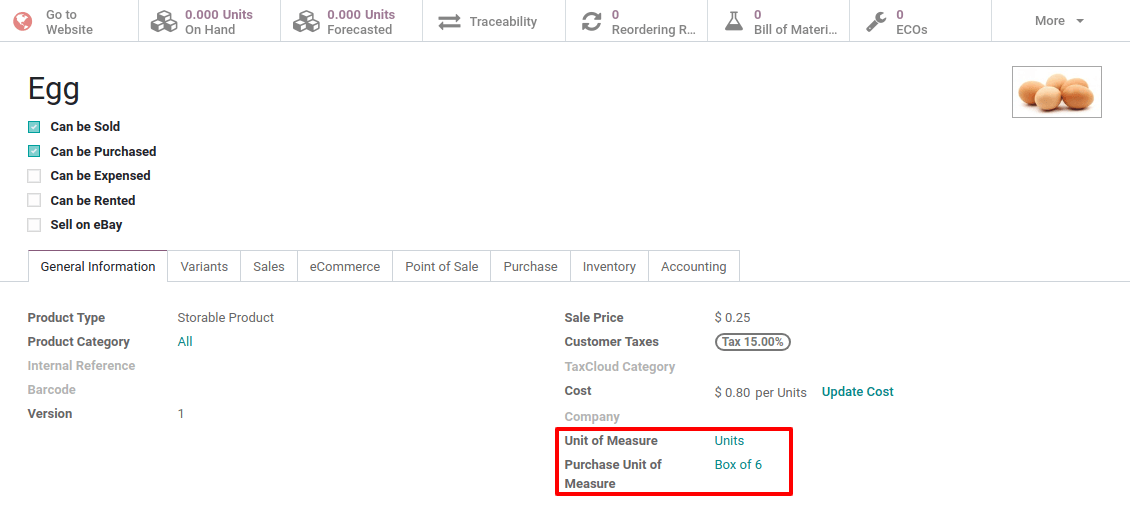
Transfer from One Unit to Another
Buy in the Pruchase UoM
In the Purchase application, Create a new request for quotation in which you include the product with the different Units of Measure and Confirm it.
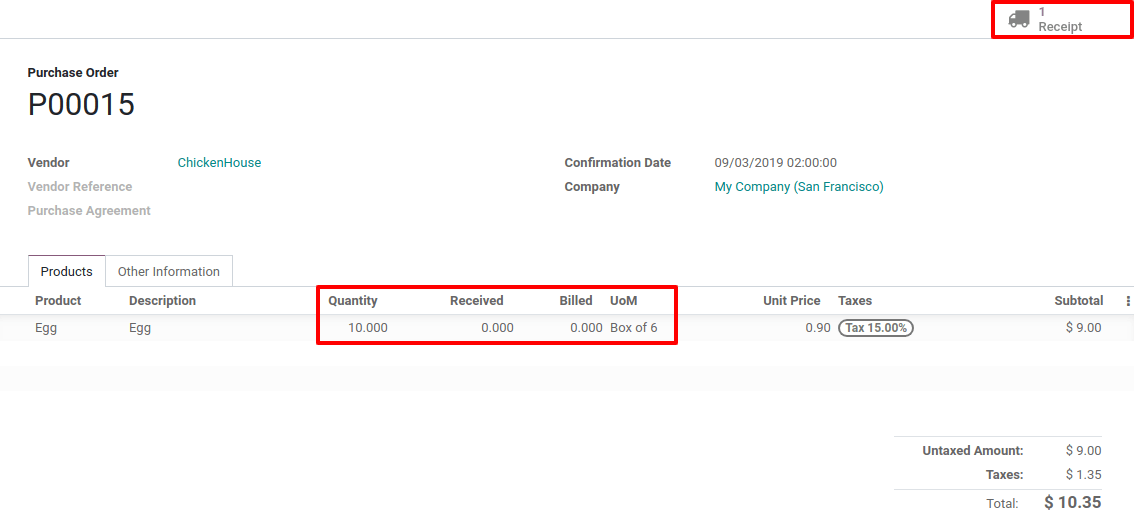
On the automatically generated purchase orders, the UoM used is the Box of 6, meaning the Purchase UoM. You have of course the possibility to manually modify the UoM if necessary. When you enter the Receipt which is linked to the purchase order, you can observe that the 10 boxes of 6 units have been converted in 60 units. Indeed, the stock is managed in units.
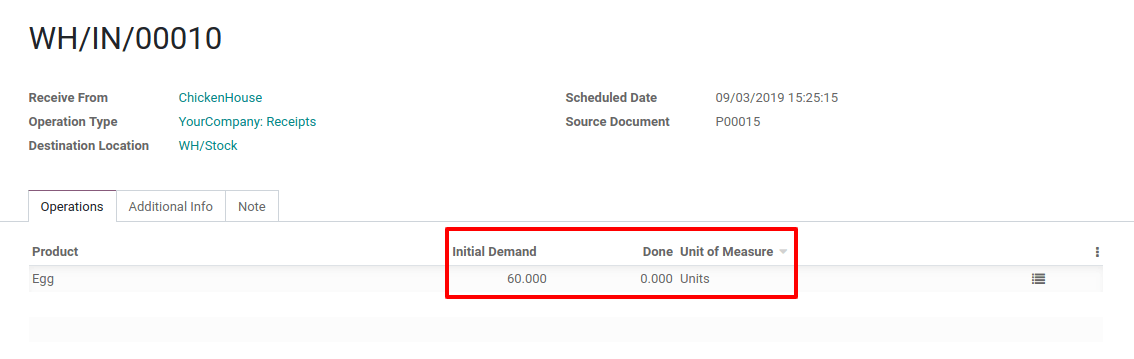
Replenishment
When doing a replenishment via the Replenish button on the product form, you have the possibility to use a different unit of measure.
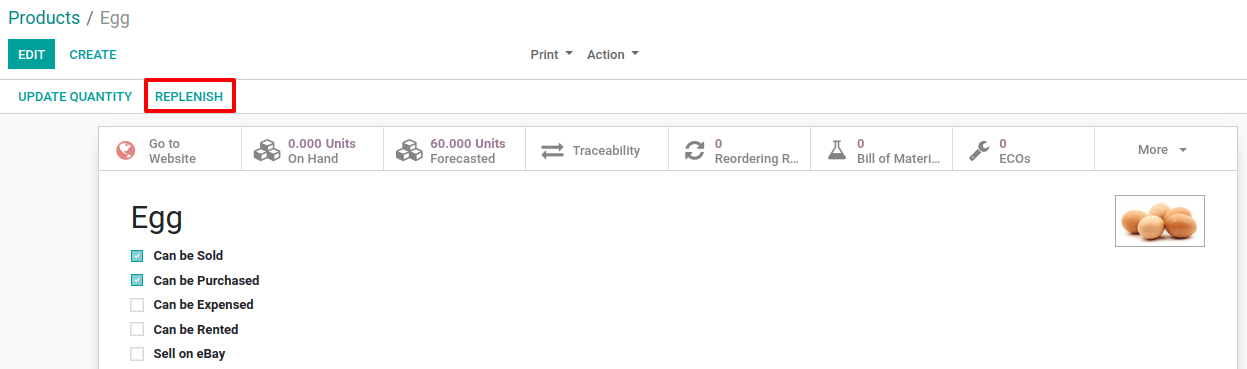
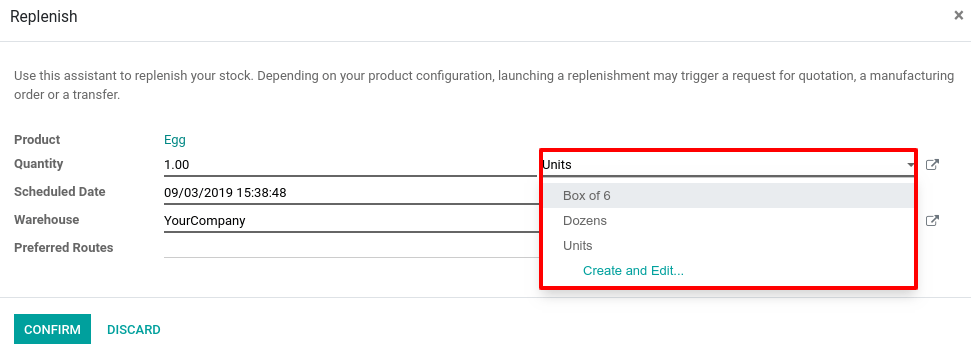
Sell in bigger UoM
You can choose the unit of measure on the sale order document and decide to sell the eggs by the dozen. When doing so, the price is automatically computed from Units UoM to adapt to the selected UoM.
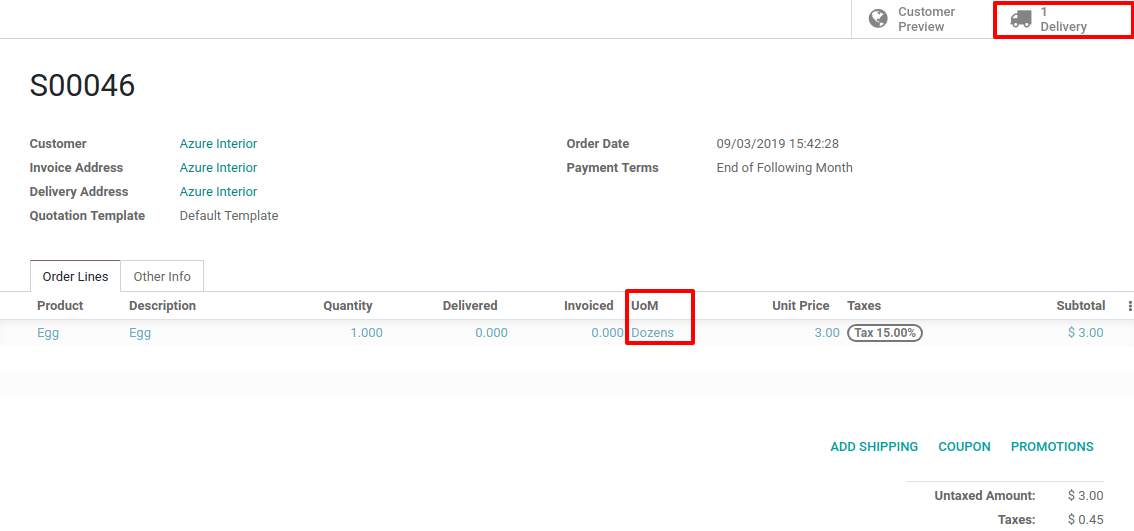
In the delivery order, the UoM used in the sale order is converted to the UoM used for stock management, in our use case, the Units.