When working, it is always better to have your two hands available. Using Odoo’s IoT Box and a footswitch will allow it.
In fact, you will be able to go from one screen to another by using your foot and the footswitch. Really convenient, it can be configured in a few steps.
Connection
Connecting the footswitch to the IoT Box is easy, you just have to combine the two by cable.
Примечание
In some cases, a serial to USB adapter may be needed.
If your footswitch is a supported one, there is no need to set up anything since it will be automatically detected when connected.
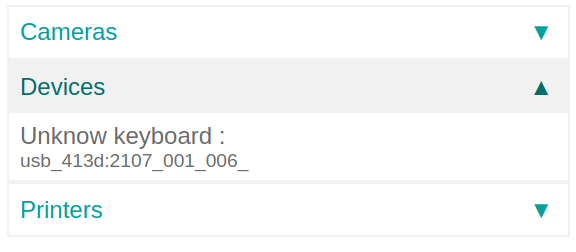
If it is not a supported one, you may need to restart the box and download your footswitch’s drivers from the box. To do so, go to the IoT Box Home Page and click on drivers list. Then, click on load drivers.
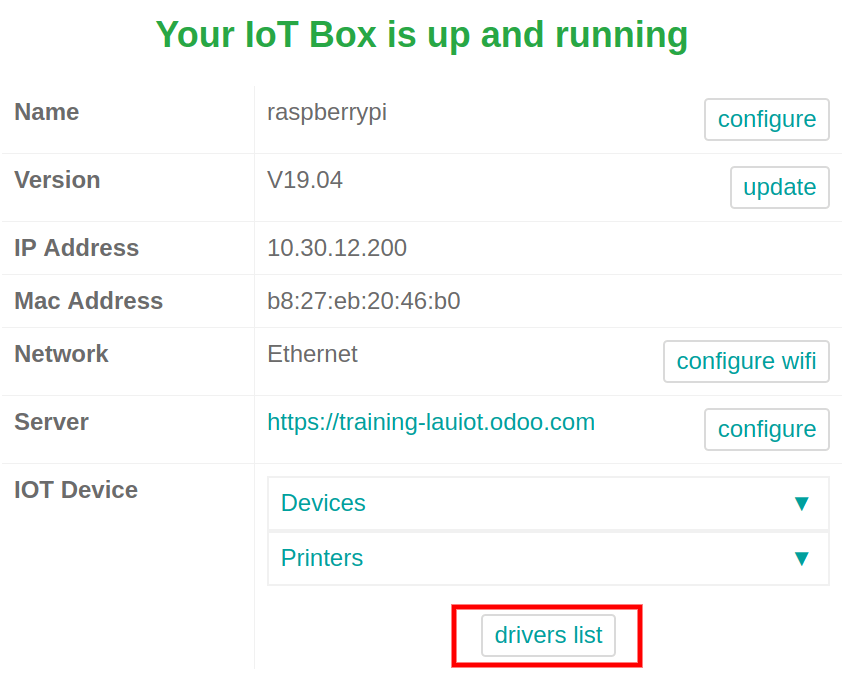
Link a Footswitch to a Workcenter
To link the footswitch to an action, it needs to be configured on a workcenter. Go to the workcenter you want to use the footswitch in and add the device in the IoT Triggers tab. Then, you can link it to an action and also add a key to trigger it.

Note that the one that is first in the list will be chosen. So, the order matters! In the picture above, using the footswitch will, for example, automatically skip the current part of the process you work on.
Примечание
When you are on the work order screen, a status button indicates if you are correctly connected to the footswitch.