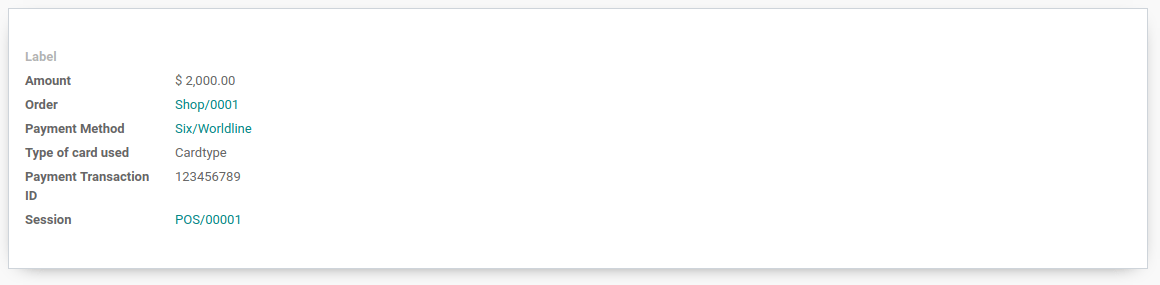Connecting a SIX/Worldline payment terminal allows you to offer a fluid payment flow to your customers and ease the work of your cashiers.
Примечание
Please note SIX/Worldine is currently only available for UE customers.
Настройка
Connect a Payment Terminal
Connecting a SIX/Worldline Payment Terminal to Odoo is a feature that requires an IoT Box. For more information on how to connect an IoT Box to your database, please refer to the IoT documentation.
Once the IoT Box is up and running, you’ll need to link it to your PoS. Open the Point of Sale app and go to . Select a PoS, tick the IoT Box Device option and select your payment terminal.
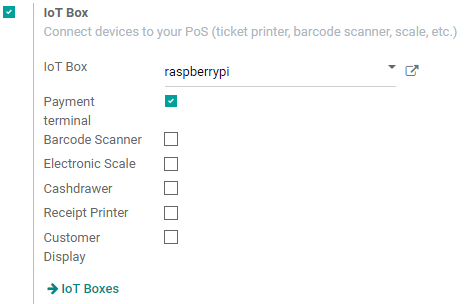
Then go to your IoT Box homepage (accessible from the IoT Box form view in Odoo) and enter the ID of your Six payment terminal.
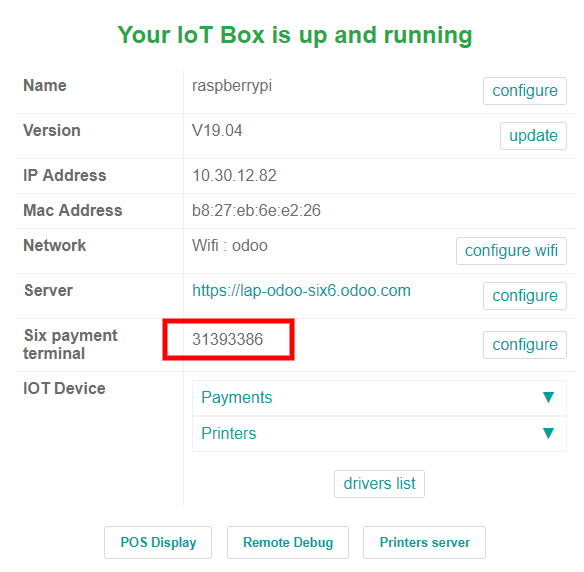
You should now see that the terminal is connected to your IoT Box (it takes +/- 1 min).
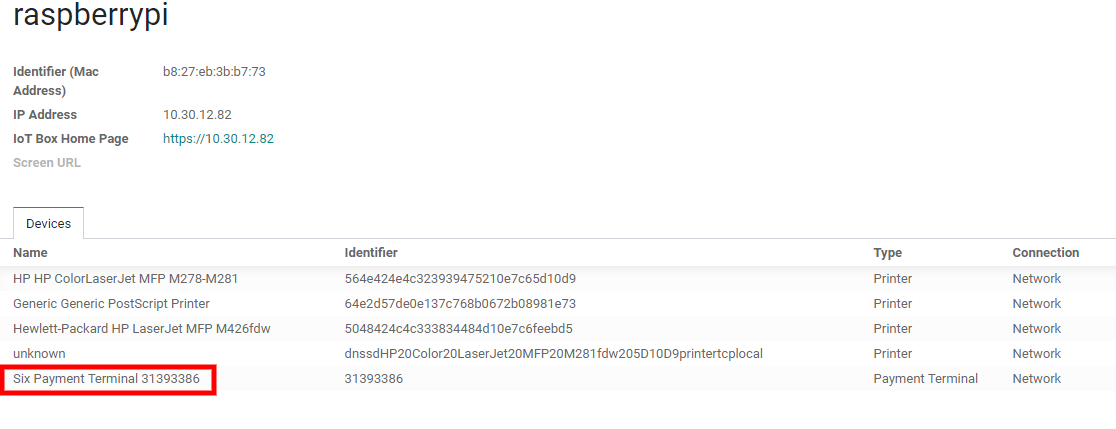
Совет
The terminal should only be connected to the network with the Ethernet. Do not connect it to the IoT Box with a USB Cable.
Configure the Payment Method
First, go in the general settings of the POS app, and activate the SIX setting.
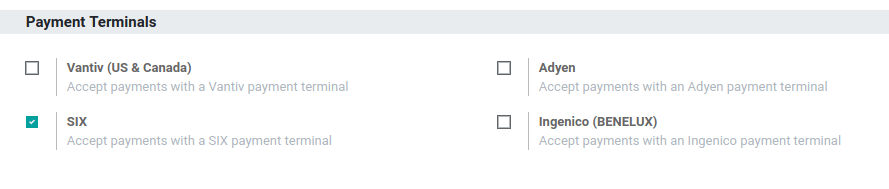
Back in , go in the payments section and access your payment methods. Create a new payment method for SIX, select the payment terminal option SIX, and select your payment terminal device.
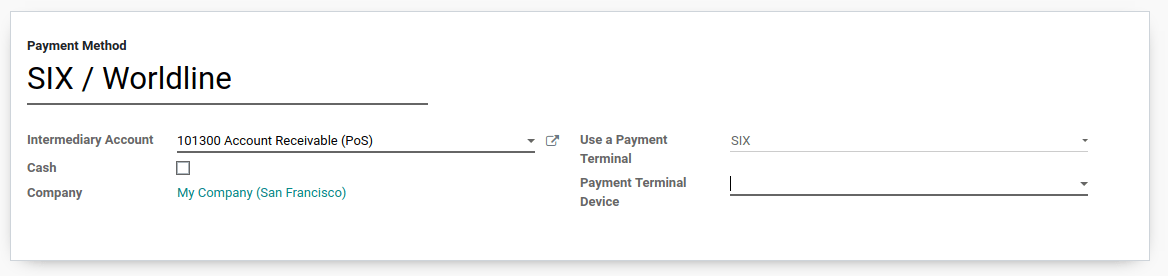
Pay with a Payment Terminal
In your PoS interface, at the moment of the payment, select a payment method using a payment terminal. Verify that the amount in the tendered column is the one that has to be sent to the payment terminal and click on Send. If you want to cancel the payment request, click on cancel.
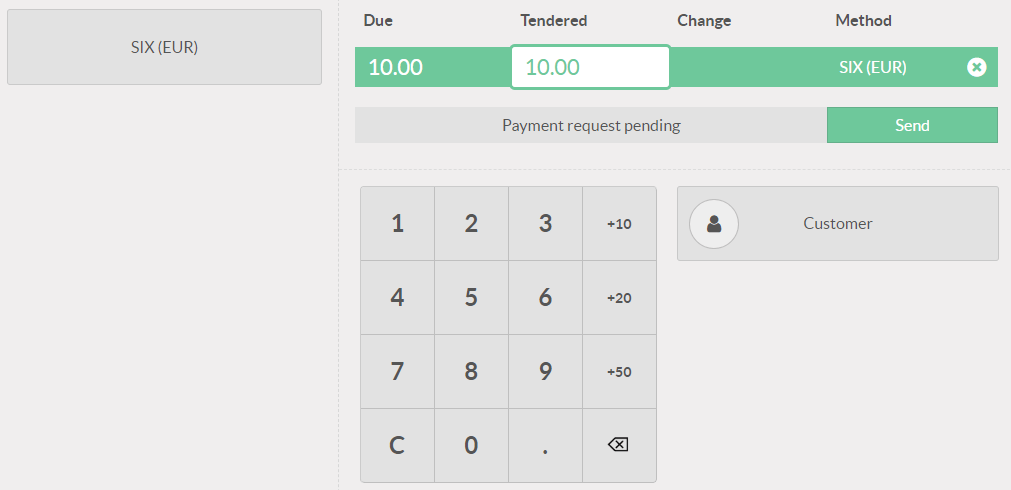
When the payment is done, the status will change to Payment Successful. You can always reverse the last transaction by clicking on Reverse.
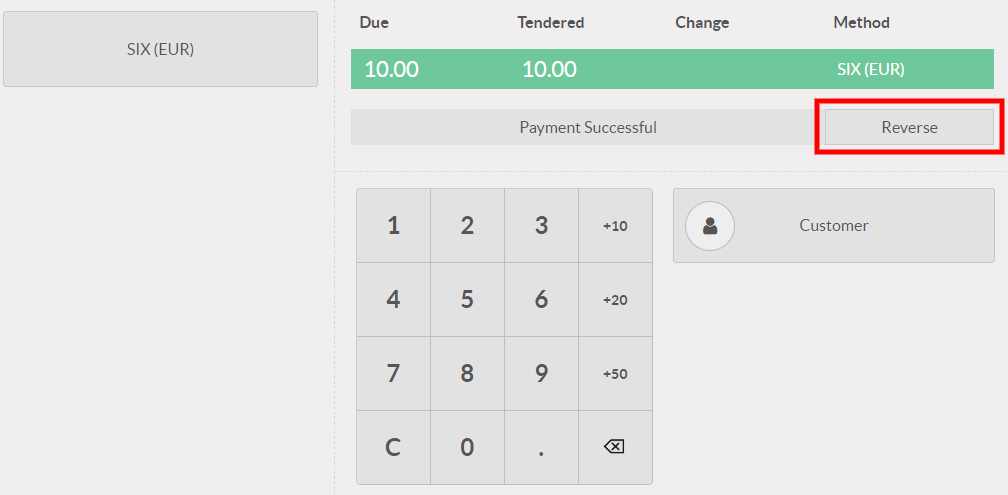
If there is any issue with the payment terminal, you can still force the payment using the Force Done. This will allow you to validate the order in Odoo even if the connexion between the terminal and Odoo encounters issues.
Close your Session
At the end of the day, before closing your session, you need to send the balance of the payments to SIX. To do that, click on this button.
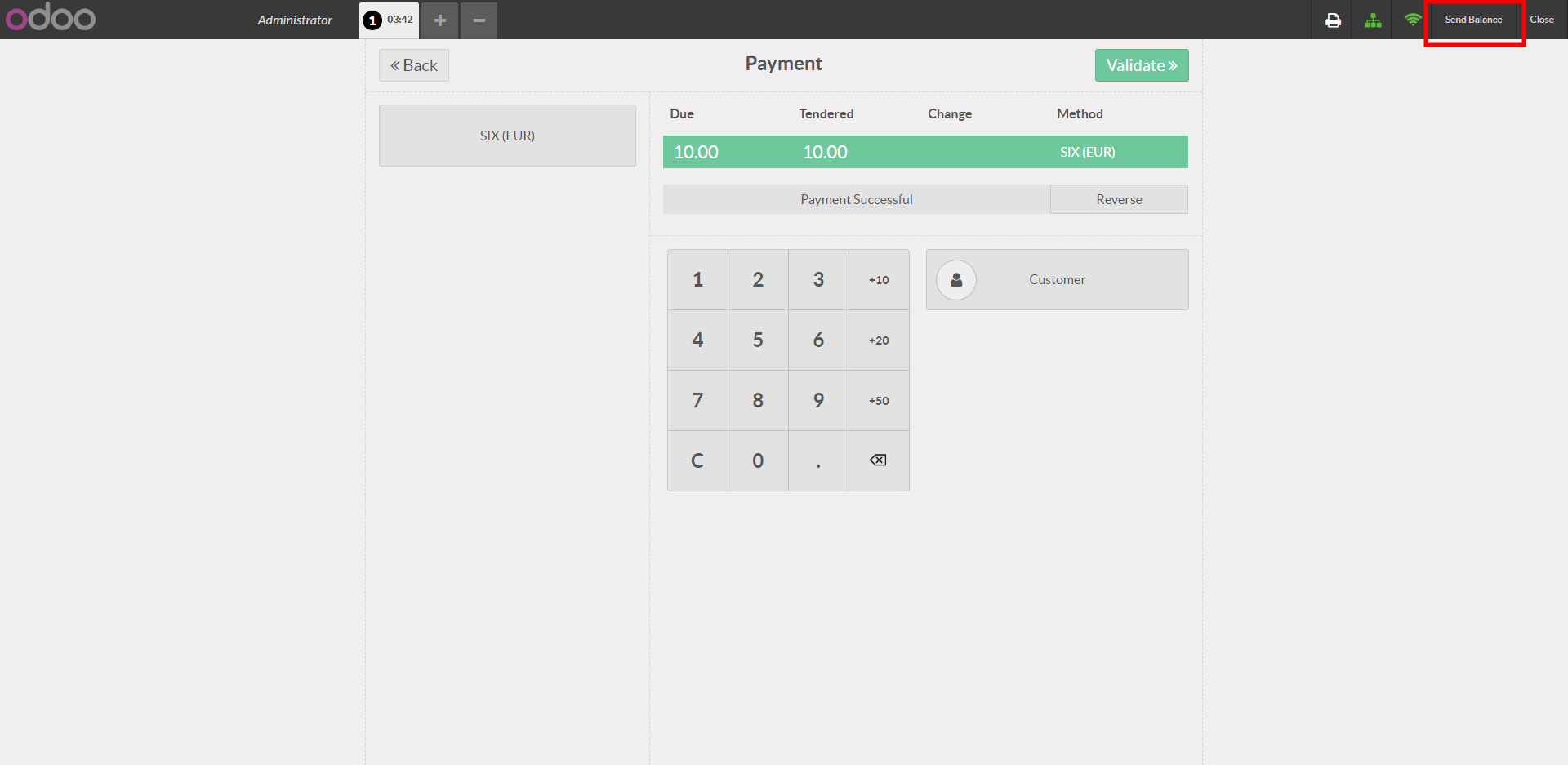
Once the balance has been sent, the SIX shift is closed, meaning you cannot do additional operations with the SIX payment terminal (except if you reopen a shift by clicking on the user name and selecting a cashier).
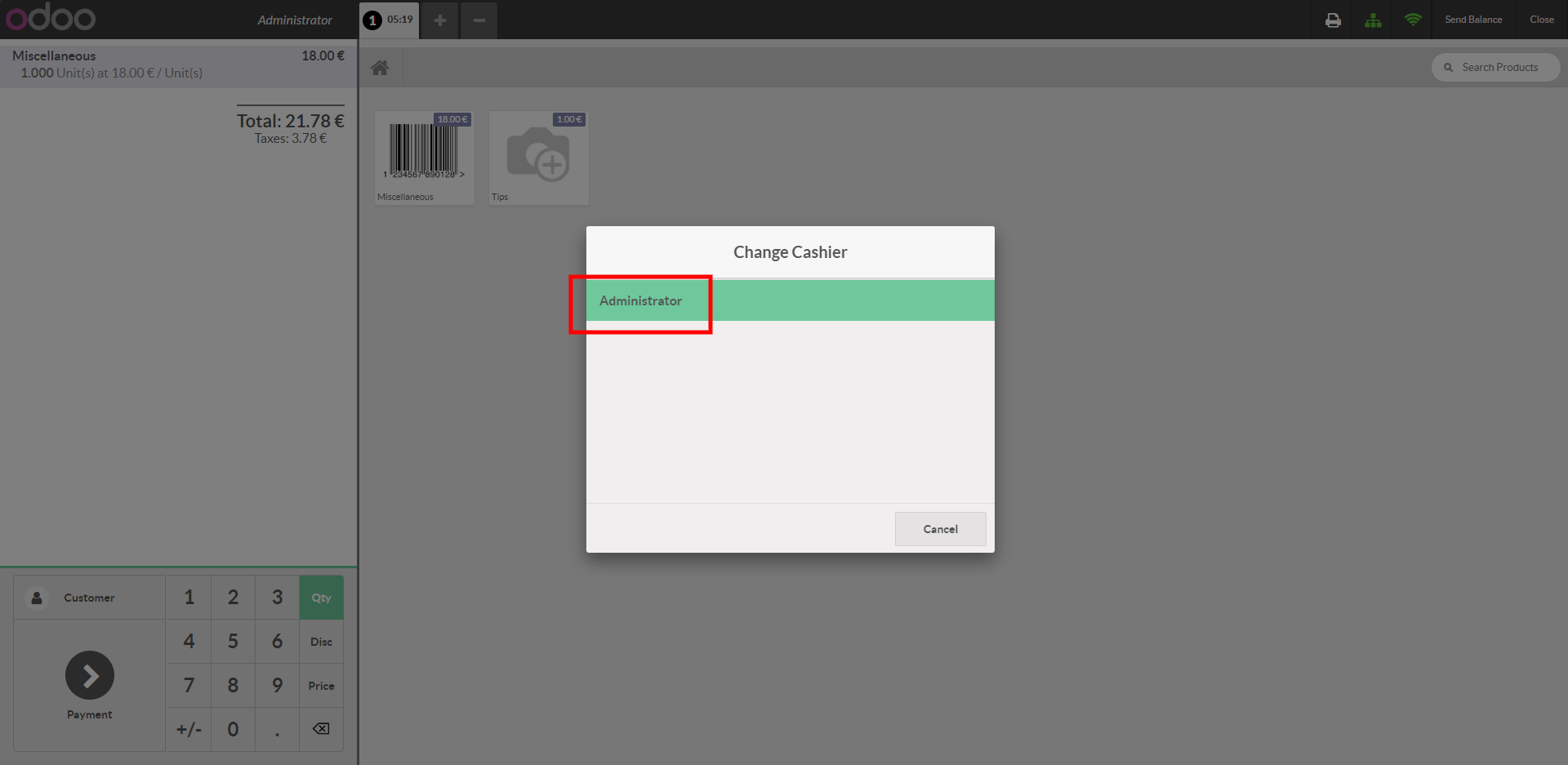
Once your payment is processed, on the payment record, you’ll find the type of card that has been used and the transaction ID.