What is drop-shipping?
Drop-Shipping is a system that allows orders taken from your store to be shipped straight from your supplier to your customer. On a usual delivery system, products are sent from your supplier to your warehouse to be put in stock, and then shipped to your customers after ordering. With drop-shipping, no item is stocked. When a customer places an order in your shop, the item is delivered straight from the supplier to the customer. Therefore, the product doesn't need to get through your warehouse.
Points to be considered while implementing drop-shipping
- Use drop-shipping only for the products you can't or don't want to keep in stock. One reason is that you'll always make smaller margins on items that are drop-shipped, so you should keep it only for items that take up a lot of space in your warehouse.
- Drop-shipping is best for niche products. Chances are that products that are in high demand are being offered by large suppliers at a fraction of the price you'll be able to charge, so using a more costly shipping method won't be financially rewarding. But if your product is unique, then it makes sense!
- To protect your customers from bad experiences, test drop-shipping companies for yourself beforehand and list the best ones.
- Make sure time is not against you. Drop-shipping should take a reasonable amount of time and surely not more than it would have taken you to handle it all by yourself. It's also nice to be able to provide your customers with a tracking number.
- Items have to be available from your supplier. It's good to know if the product you're selling is available upstream. If you don't have that information, inform your customers that you don't hold the item in stock and that it's subject to availability from a third party.
Tip
For more information and insights on Drop-shipping, read our blog on What is drop-shipping and how to use it.
Configuring drop-shipping
- Open the menu . Go to Location & Warehouse, locate the Dropshipping option and tick the box Allow suppliers to deliver directly to your customers. Then, click on Apply.

- Then go to the menu . Locate Order Routing and tick the box Choose specific routes on sales order lines (advanced). Click on Apply.

- Now, open the menu . Add a supplier to the products you want to dropship.
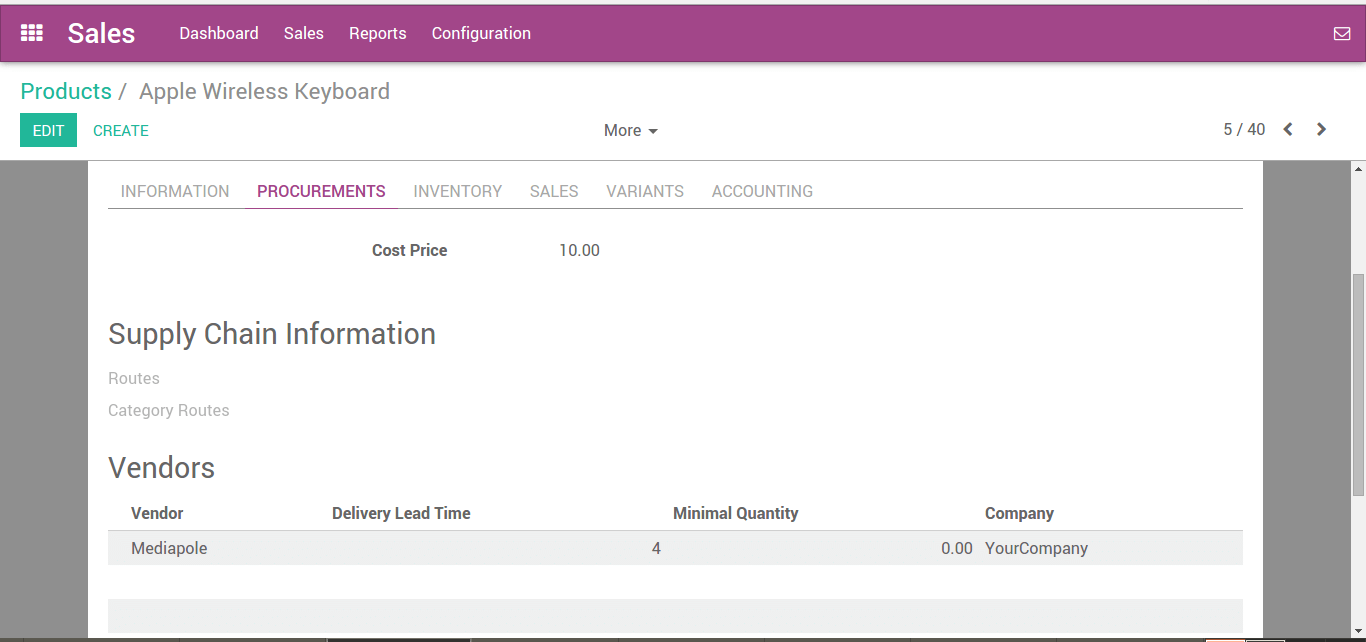
How to send products from the customers directly to the suppliers
- Create a Sales Order and specify on a sales order line for your products that the route is Dropshipping.
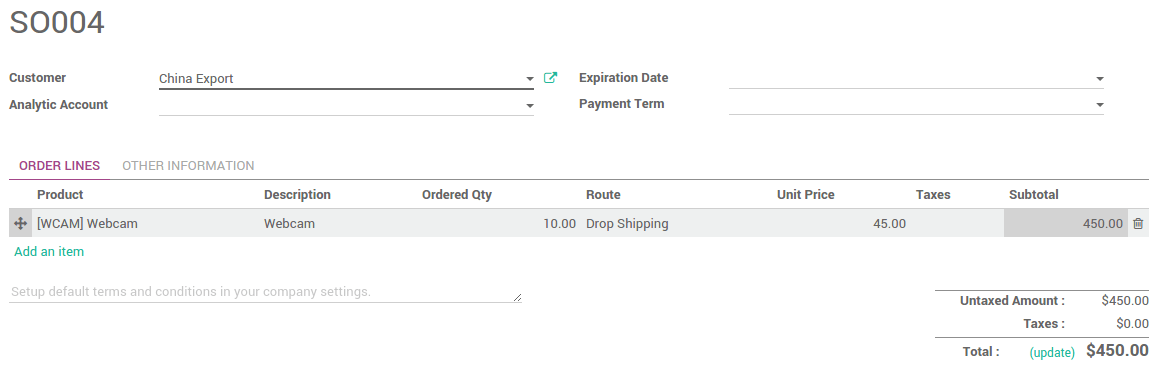
- Open the menu . The draft purchase order is automatically created from the procurement with the drop-shipping route. Once the order is confirmed, you will see that one shipment has been created.
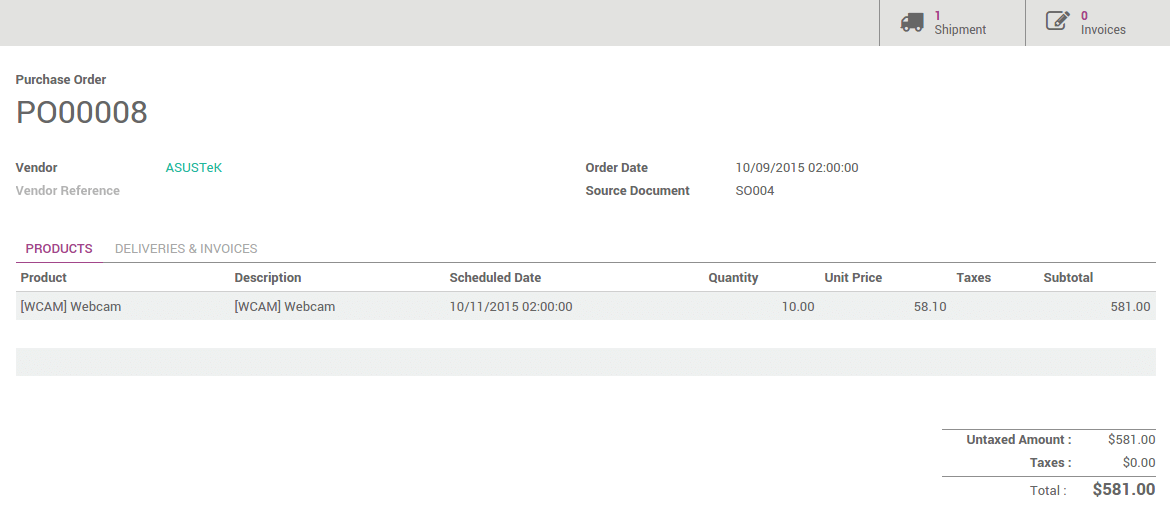
- To confirm the sending from the vendor to the customer, go back to Inventory app. On the dashboard, click on # TO RECEIVE on the dropship card.
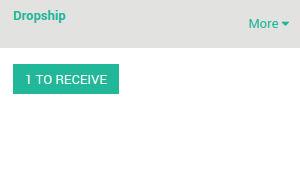
- It will open the list of drop-shipping transfers. Validate the transfer once it has been done. The items will be directly delivered from the partner to the customer without transiting to your warehouse.