How to visualize a project's tasks
Tasks are assignments that members of your organisations have to fulfill as part of a project. In day to day business, your company might struggle due to the important amount of tasks to fulfill. Those task are already complex enough. Having to remember them all and follow up on them can be a real burden. Luckily, Odoo enables you to efficiently visualize and organize the different tasks you have to cope with.
Configuration
The only configuration needed is to install the project module in the module application.
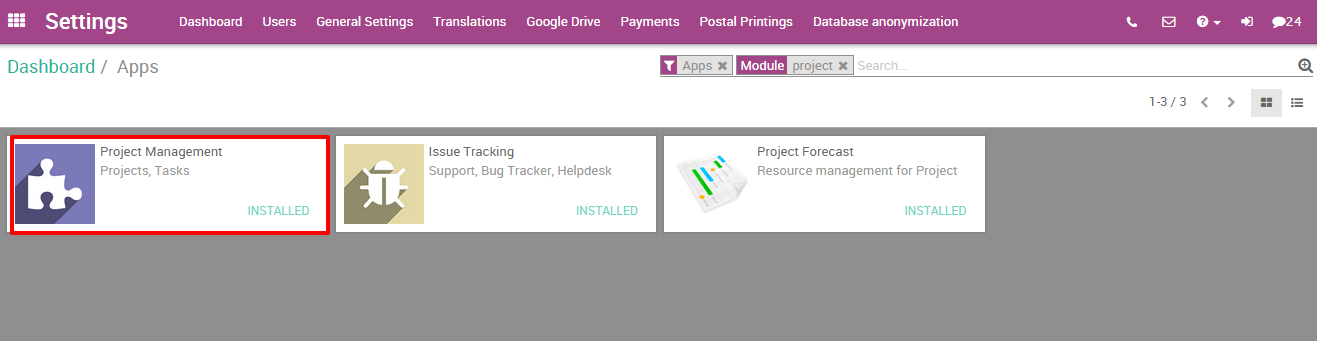
Creating Tasks
Once you created a project, you can easily generate tasks for it. Simply open the project and click on create a task.
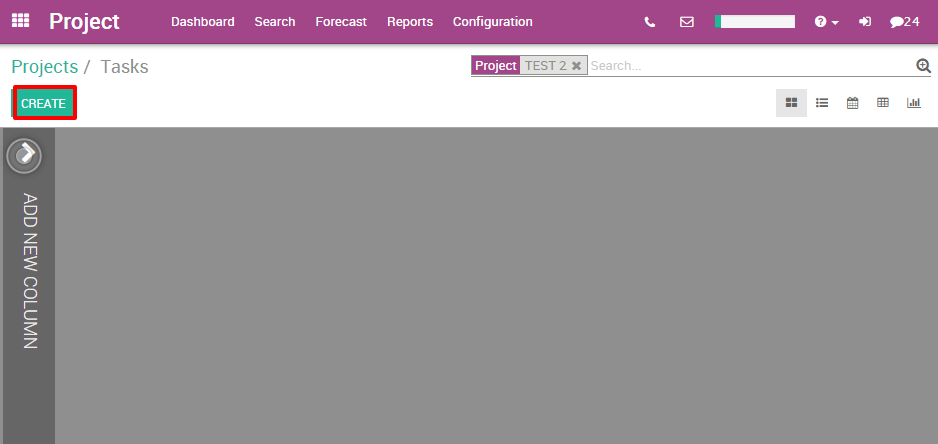
You then first give a name to your task, the related project will automatically be filled in, assign the project to someone, and select a deadline if there is one.
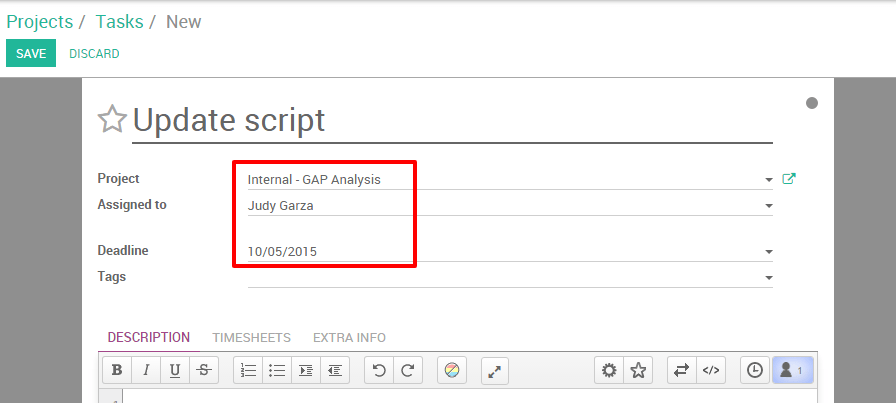
Get an overview of activities with the kanban view
Once you created several tasks, they can be managed and followed up thanks to the Kanban view.
The Kanban view is a post-it like view, divided in different stages. It enables you to have a clear view on the stages your tasks are in and which one have the higher priorities.
The Kanban view is the default view when accessing a project, but if you are on another view, you can go back to it any time by clicking the kanban view logo in the upper right corner
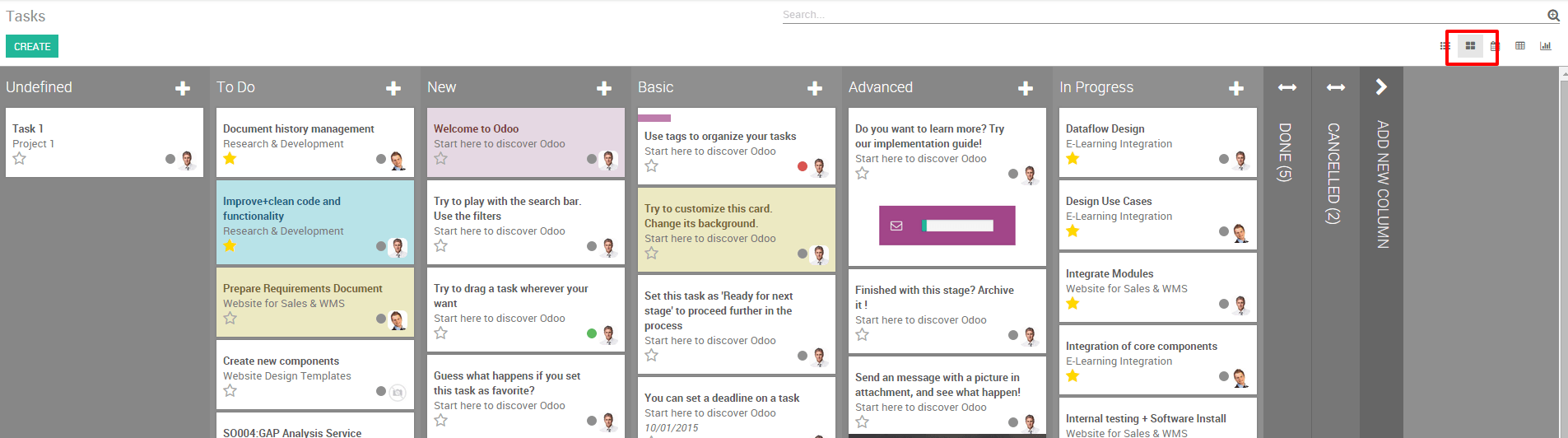
How to nototify your collegues about the status of a task?
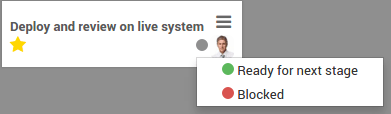
Sort tasks by priority
On each one of your columns, you have the ability to sort your tasks by priority. Tasks with a higher priority will be automatically moved to the top of the column. From the Kanban view, click on the star in the bottom left of a task to tag it as high priority. For the tasks that are not tagged, Odoo will automatically classify them according to their deadlines.
Note that dates that passed their deadlines will appear in red (in the list view too) so you can easily follow up the progression of different tasks.
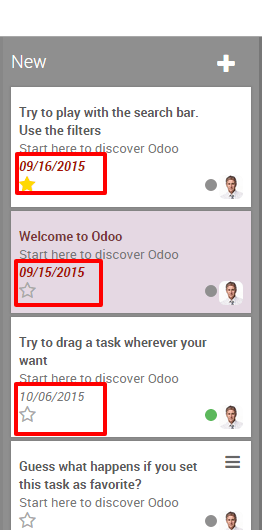
Keep an eye on deadlines with the Calendar view
If you add a deadline in your task, they will appear in the calendar view. As a manager, this view enables you to keep an eye on all deadline in a single window.
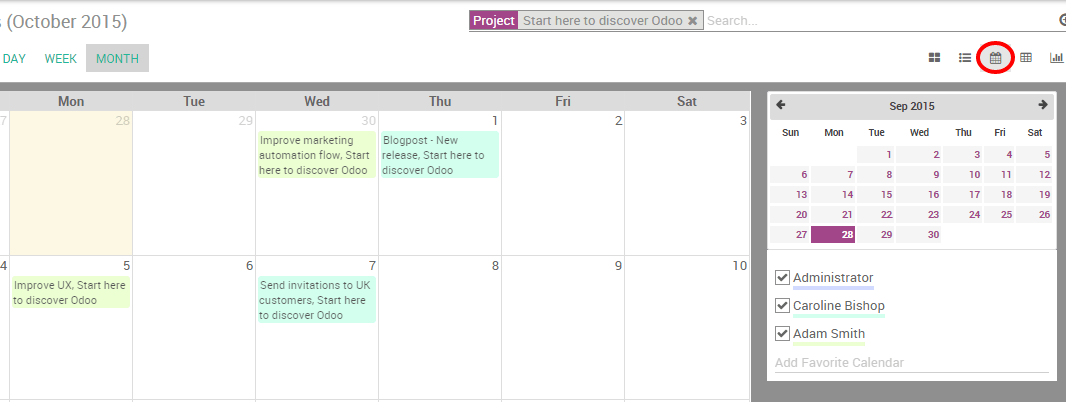
All the tasks are tagged with a color corresponding to the employee assigned to them. You can easily filter the deadlines by employees by ticking the related boxes on the right of the calendar view.
Tip
You can easily change the deadline from the Calendar view by dragging and dropping the task to another case.