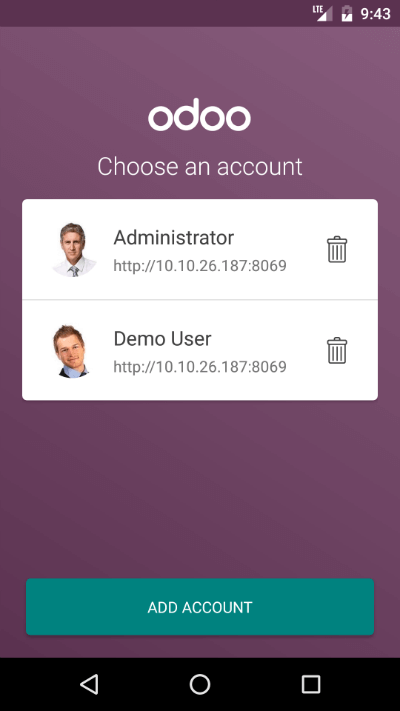Introduction
In Odoo 10.0 we released a mobile app, allows you to access all Odoo apps (even your customized modules).
The application is a combination of Odoo Web and Native Mobile components, in other words it is a Odoo Web instance loaded inside native WebView container of mobile.
This page documents how you can access mobile native components like Camera, Vibration, Notification, Toast through Odoo Web (via JavaScript). For this, you do not need to be a mobile developer, if you know Odoo JavaScript API you can access all available mobile features.
Warning
These features work with Odoo Enterprise 10.0+ only
How does it work?
Internal working of Mobile application:
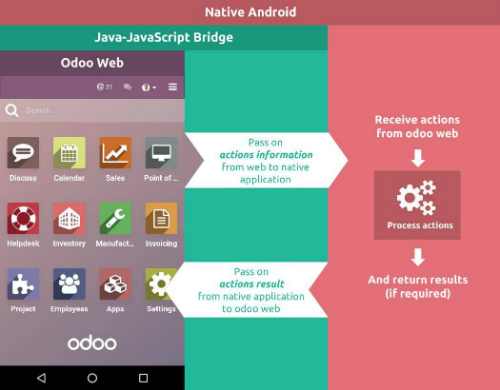
Of course, it is a web page that loads on a Mobile Native Web container. But it is integrated in such a way that you can access native resources from your web JavaScript.
WebPages (Odoo Web) is on the top of each layer, where second layer is a Bridge between Odoo Web (JS) and Native component of mobile.
When any call from JavaScript triggered it passes through Bridge and Bridge pass it to native invoker to perform that action.
When the native component has done their work, it again is passed to Bridge and you get the output in JavaScript.
Process time taken by the Native component depends on what you are requesting from Native resources. Like Camera or GPS Location.
How to use it?
As Odoo Web Framework, Mobile api can be used anywhere by getting object of web_mobile.rpc
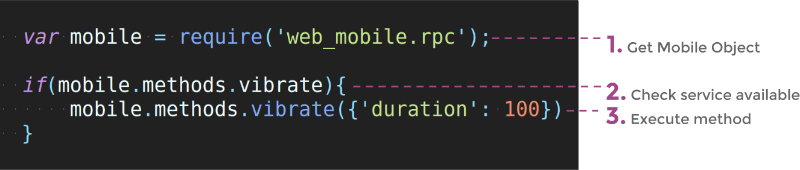
Mobile rpc object provide list of methods available (Works only with Mobile App).
Just check for method availability and execute it.
Methods
Note
Each of the methods returns JQuery Deffered object with returning data JSON dictionary
Show Toast in device
showToast()
- args (
object) -- message text to display
A toast provides simple feedback about an operation in a small popup. It only fills the amount of space required for the message and the current activity remains visible and interactive
mobile.methods.showToast({'message': 'Message sent'});
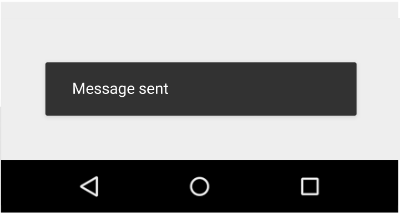
Vibrating device
vibrate()
- args (
object) -- Vibrates constantly for the specified period of time (in milliseconds).
Vibrate mobile device with given duration.
mobile.methods.vibrate({'duration': 100});
Show snackbar with action
showSnackBar()
- args (
object) -- (required) Message to show in snackbar and action button label in Snackbar (optional)
True if User click on Action button, False if SnackBar auto dismissed after some timeSnackbars provide lightweight feedback about an operation. They show a brief message at the bottom of the screen on mobile and lower left on larger devices. Snackbars appear above all other elements on screen and only one can be displayed at a time.
mobile.methods.showSnackBar({'message': 'Message is deleted', 'btn_text': 'Undo'}).then(function(result){
if(result){
// Do undo operation
}else{
// Snack Bar dismissed
}
});
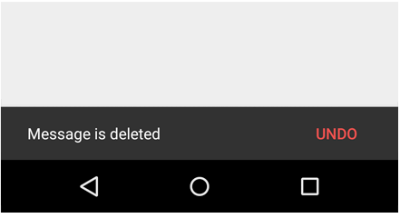
Showing notification
showNotification()
- args (
object) -- title (first row) of the notification, message (second row) of the notification, in a standard notification.
A notification is a message you can display to the user outside of your application's normal UI. When you tell the system to issue a notification, it first appears as an icon in the notification area. To see the details of the notification, the user opens the notification drawer. Both the notification area and the notification drawer are system-controlled areas that the user can view at any time.
mobile.showNotification({'title': 'Simple Notification', 'message': 'This is test of simple notification'})
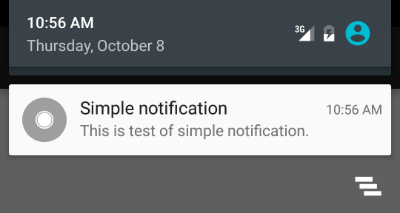
Create contact in device
addContact()
- args (
object) -- Dictionary with contact details. Possible keys (name, mobile, phone, fax, email, website, street, street2, country_id, state_id, city, zip, parent_id, function and image)
Create device contact with given contact details.
var contact = {
'name': 'Michel Fletcher',
'mobile': '9999999999',
'phone': '7954856587',
'fax': '765898745',
'email': 'michel.fletcher@agrolait.example.com',
'website': 'http://www.agrolait.com',
'street': '69 rue de Namur',
'street2': false,
'country_id': [21, 'Belgium'],
'state_id': false,
'city': 'Wavre',
'zip': '1300',
'parent_id': [8, 'Agrolait'],
'function': 'Analyst',
'image': '<<BASE 64 Image Data>>'
}
mobile.methods.addContact(contact);
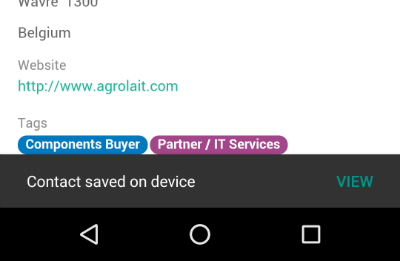
Scanning barcodes
scanBarcode()
code from any barcodesThe Barcode API detects barcodes in real-time, on device, in any orientation.
It reads the following barcode formats:
- 1D barcodes: EAN-13, EAN-8, UPC-A, UPC-E, Code-39, Code-93, Code-128, ITF, Codabar
- 2D barcodes: QR Code, Data Matrix, PDF-417, AZTEC
mobile.methods.scanBarcode().then(function(code){
if(code){
// Perform operation with code scanned
}
});
Switching account in device
switchAccount()
Use to switch device account.
mobile.methods.switchAccount();