SEPA, the Single Euro Payments Area, is a payment-integration initiative of the European Union for simplification of bank transfers denominated in EURO. With SEPA Direct Debit, your customers can sign a mandate that authorizes you to collect future payments from their bank accounts automatically.
You can record your customer mandates in Odoo, and generate XML files containing pending payments made with an SDD mandate.
Note
Configuration
Go to nd activate the SEPA Direct Debit (SDD) feature. Enter the Creditor Identifier of your company. This number is provided by your bank, or the authority responsible for delivering them.
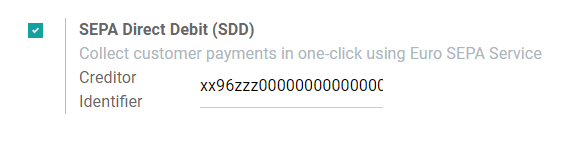
SEPA Direct Debit Mandates
Create a mandate
The SEPA Direct Debit Mandate is the document that your customers sign to authorize you to collect money directly from their bank accounts.
To create a new one, go to , click on Create, and fill out the new mandate’s form.
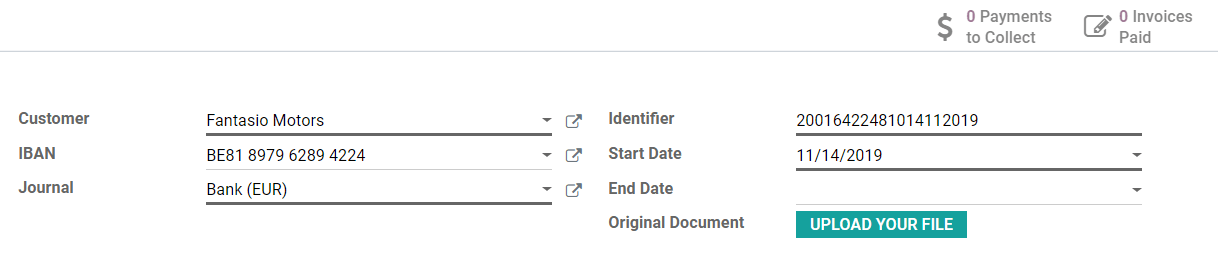
First, export the PDF file by clicking on Print. It is then up to your customer to sign this document. Once done, upload the signed file in the Original Document field, and click on Validate to start running the mandate.
Tip
First, make sure, that the IBAN bank accounts details are correctly recorded on the debtor’s contact form, under the Accounting tab, and in your own Bank Account settings.
Close or revoke a mandate
Direct Debit mandates are closed automatically after their End Date. If this field is left blank, then the mandate keeps being Active until it is Closed or Revoked.
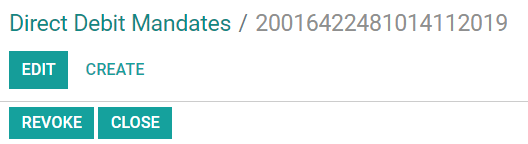
Clicking on Close updates the mandate’s end day to the current day. This means that invoices made after the present day won’t be processed automatically with an SDD payment.
Clicking on Revoke disables the mandate immediately. No SDD payment can be registered anymore, regardless of the invoice’s date. However, payments that have already been registered will still be included to the next SDD XML file.
Note
Once a mandate has been closed or revoked, it cannot be reactivated. If a customer requires to pay with SDD payments again, you will have to create a new mandate from scratch.
Get paid with SDD Batch Payments
Customer Invoices
All new posted invoice issued to customers with an active mandate will automatically register payment and have their status marked as Paid.
Tip
If you have unpaid invoices that could be paid with a new mandate, it is still possible to do it. Go on the invoice, click on Register Payment and choose SEPA Direct Debit as payment method.
Generate SEPA Direct Debit XML files to submit payments
To submit your SDD payments to your bank, you will first generate an XML file that can be uploaded directly to your bank interface.
The files generated by Odoo follow the SEPA Direct Debit PAIN.008.001.02 specifications as required by the SEPA customer-to-bank Implementation Guidelines, which ensures compatibility with the banks.
To generate your XML file for the pending SDD payments, go to the related bank journal on your Accounting dashboard, then click on Direct Debit Payments to Collect.
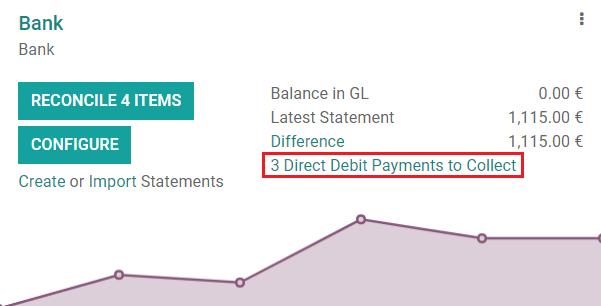
Select all the payments in the list that you want to include in your SDD XML file, then click on Action and select Create Batch Payment.
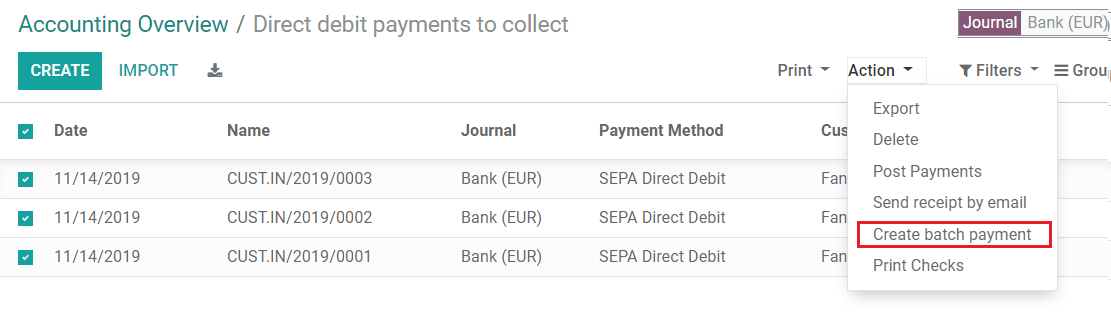
Odoo then takes you to your Batch Payment’s form. Click on Validate and then download the SDD XML file.

Finally, upload this file to your bank to process the payments.
Tip
You can retrieve all the generated SDD XML files by going to .