Ponto is a service that allows companies and professionals to aggregate their accounts in one place and directly see all their transactions within one app. It is a third-party solution that is continuously expanding the number of bank institutions that can be synchronized with Odoo.
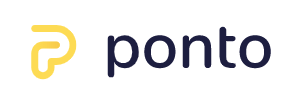
Odoo Accounting can synchronize directly with your bank to get all bank statements imported automatically into your database. This allows for easier bank reconciliation. When adding a bank account on Odoo, you can see if your bank requires a connection through Ponto by searching for your bank institution, and clicking on it.
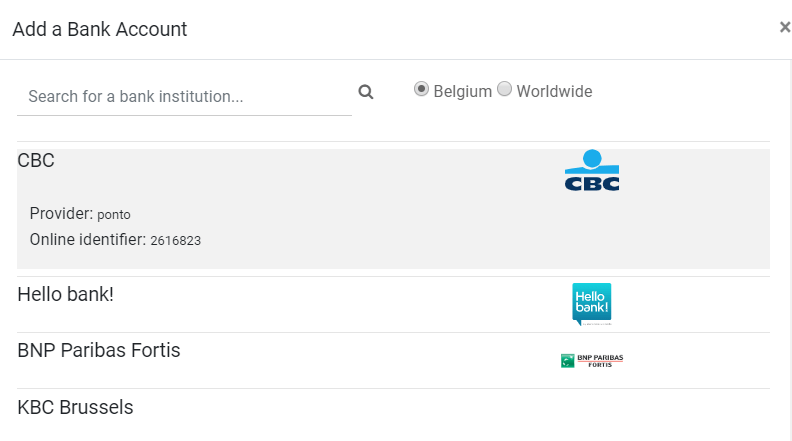
Примечание
You can find more information about bank synchronization on this page.
Configuration
Link your bank accounts with Ponto
- Go to Ponto's website (https://myponto.com).
- Create an account if you don’t have one yet.
Once you are logged in, create an organization.
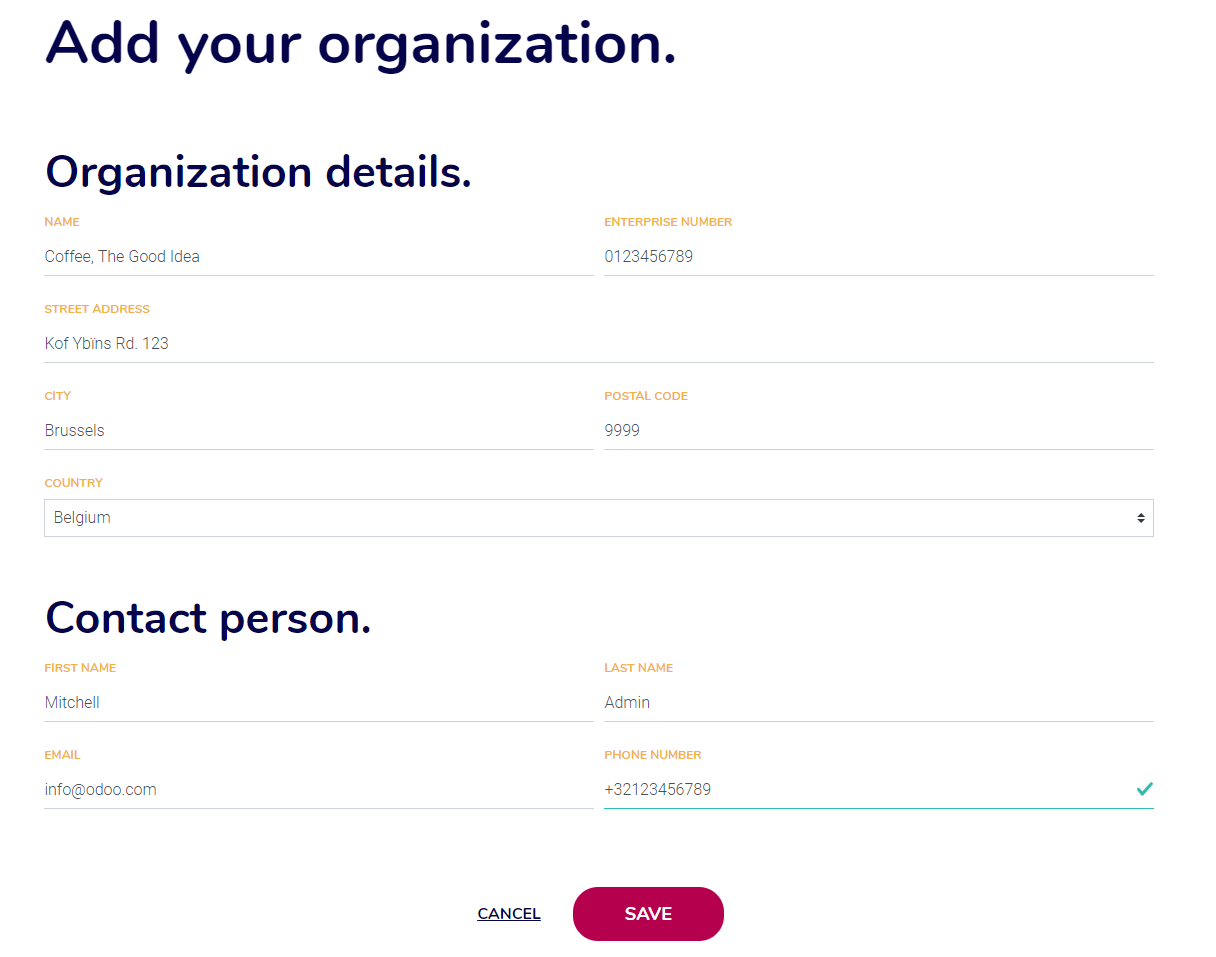
- Go to , and click on Add account.You might have to add your Billing Information first.
- Select your bank institution and follow the steps on-screen to link your bank account with your Ponto account.
- Make sure to add all the bank accounts you want to synchronize with your Odoo database before moving on to the next steps.
Link your Ponto account with your Odoo database
Odoo requires you to insert your Ponto's Client ID and Secret ID to synchronize both platforms.
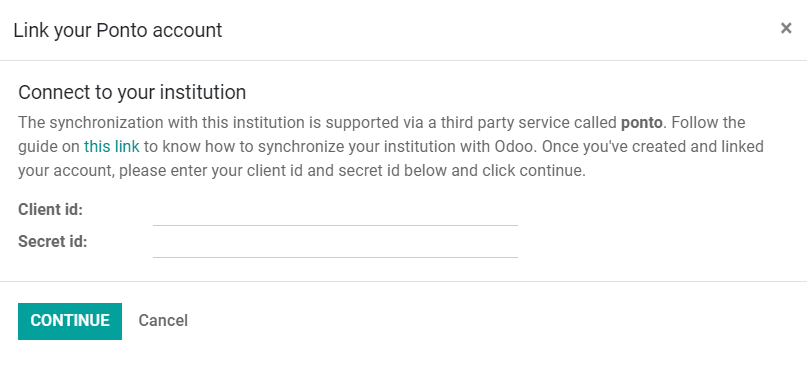
- To generate these IDs, go to , click on Add Integration, fill out the form, and select which accounts you want to synchronize.
- Copy the Client ID and Secret ID generated and paste them in Odoo.
Configure the synchronization options:
- Action: define if Odoo must create a new Journal for this bank account, link to an existing Journal, or create no link.
- Journal: select the appropriate Journal.
- Synchronization Frequency: define how often Odoo should fetch the bank statements.
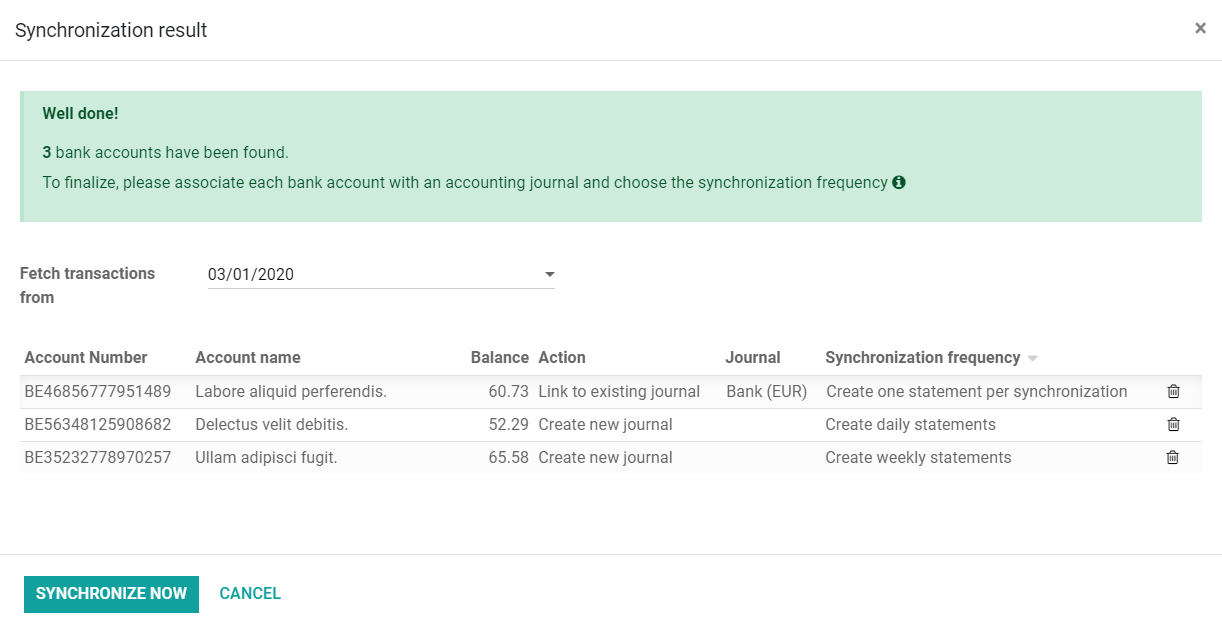
Совет
It is good practice to have one Journal per bank account. If you synchronize a single bank account, link it to the existing Bank journal. If you have multiple accounts, it is recommended to pick the Create new journal option for all additional accounts.
Update your synchronization credentials
You might have to update your Ponto credentials or modify the synchronization settings.
To do so, activate the Developer Mode, and go to .
Click on Update Accounts to enter your new Client ID and Secret ID, or click on Edit to modify the synchronization settings.
Deprecated API tokens
Ponto's previous synchronization system using API tokens is now deprecated.
This section is only relevant for users who had previously linked Ponto with Odoo using a single API token instead of the current synchronization system with a Client ID and a Secret ID.
Update your database.
- SaaS and Odoo.sh users:you can skip this step, as your database is automatically updated.
- Community and Enterprise users:download the latest Odoo source code for your version (you can download it from this link or from GitHub), install it, and restart your server.
- Do a hard refresh of your Odoo page by pressing CTRL + F5.A hard refresh clears the cache and the javascript code for the current page.
- To generate your access key, follow the steps above.
- To update your credentials, follow the steps above.