When you sell your services, you can choose to automatically have a project/task created, helping you to not lose track of the work that needs to get done, streamlining the processes between teams. In addition to that, you are able to invoice or reinvoice clients according to the exact time spent on that service.
Product set up
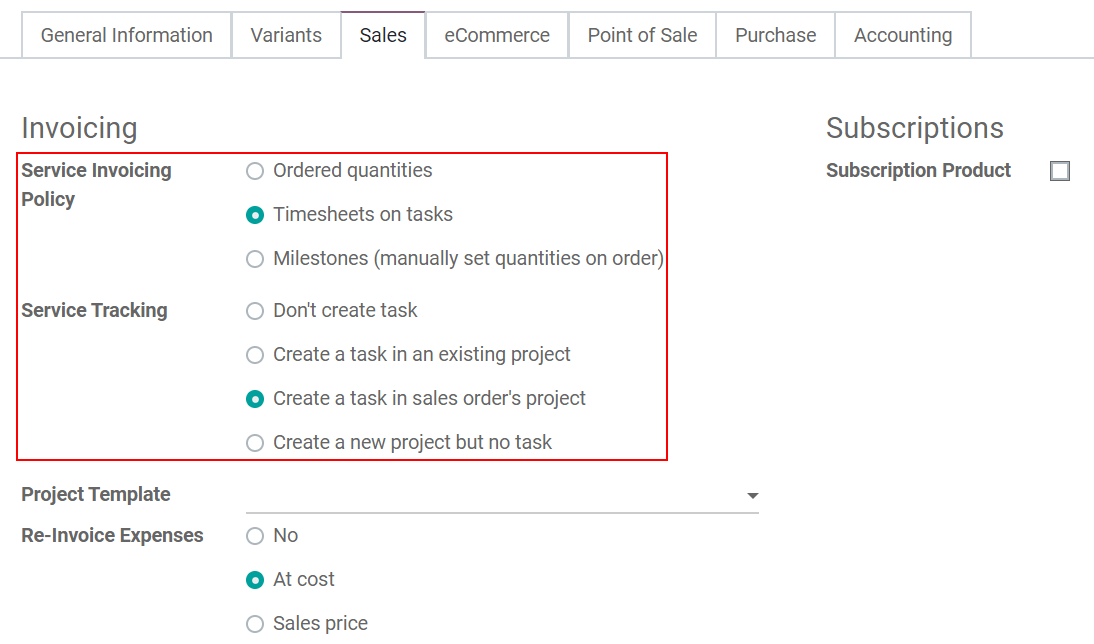
Confirm a quotation and have a project/task created
Now, once a Quotation is confirmed and transformed into a Sales Order, a project or task is automatically created.
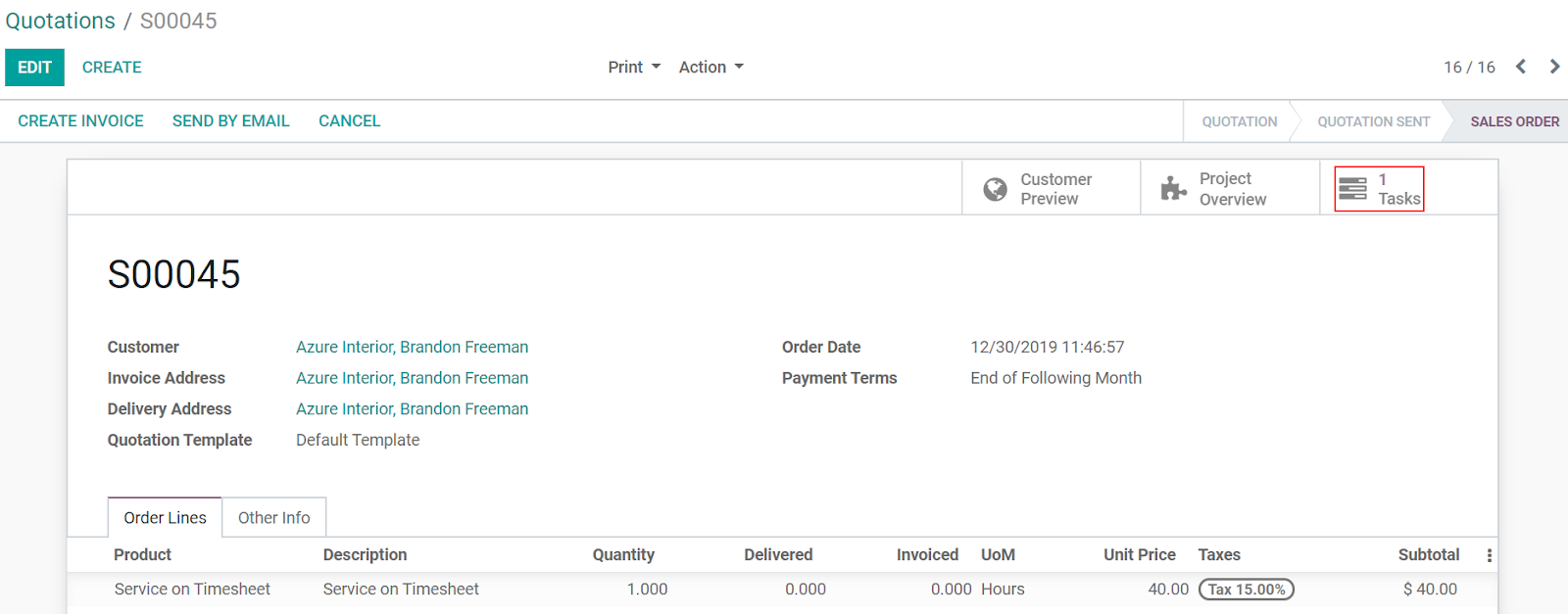
Access the task generated from Project
On the Project application, your new project and/or task (depending on the previous Service Tracking options chosen), is shown:
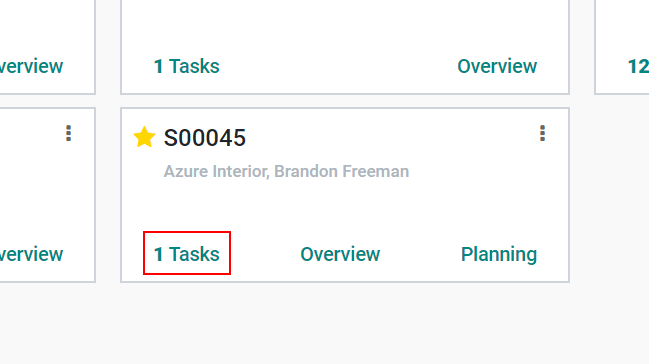
Record the time spent and create an invoice
From Project, access your task and document the time spent under the Timesheets tab.
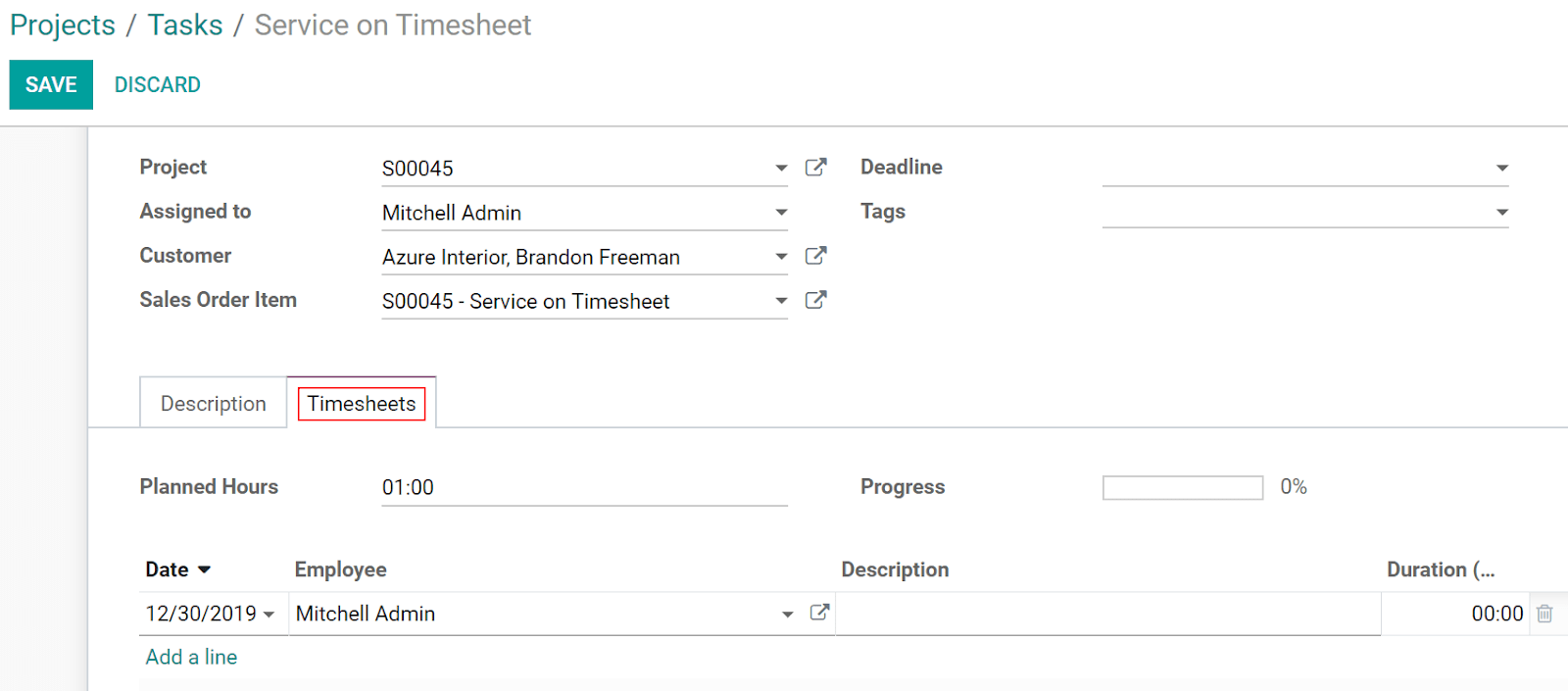
Once the task is complete, click on Sales Order and Create Invoice.
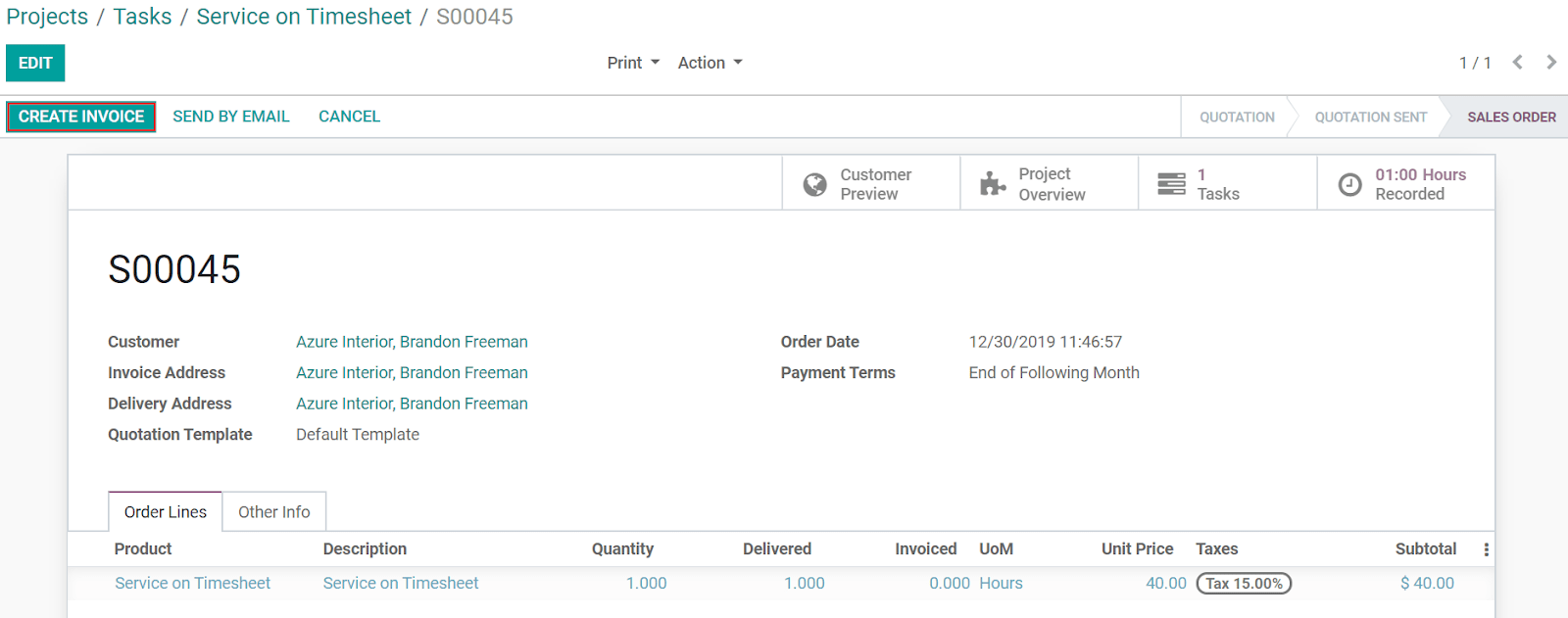
Совет
To only invoice approved timesheets, go to , and enable Approved timesheets only.